Building the Card Template
In the Documents/document templates menu, you will find an example of a document of type membership card.
You can modify it; we suggest duplicating it and then working on the copy.
The document editing interface allows you to format it like a word processor (backgrounds, styles, etc.), and you can also insert information from your database (dynamic fields): photo, address, etc. These fields will be replaced at runtime by their values stored in the database.
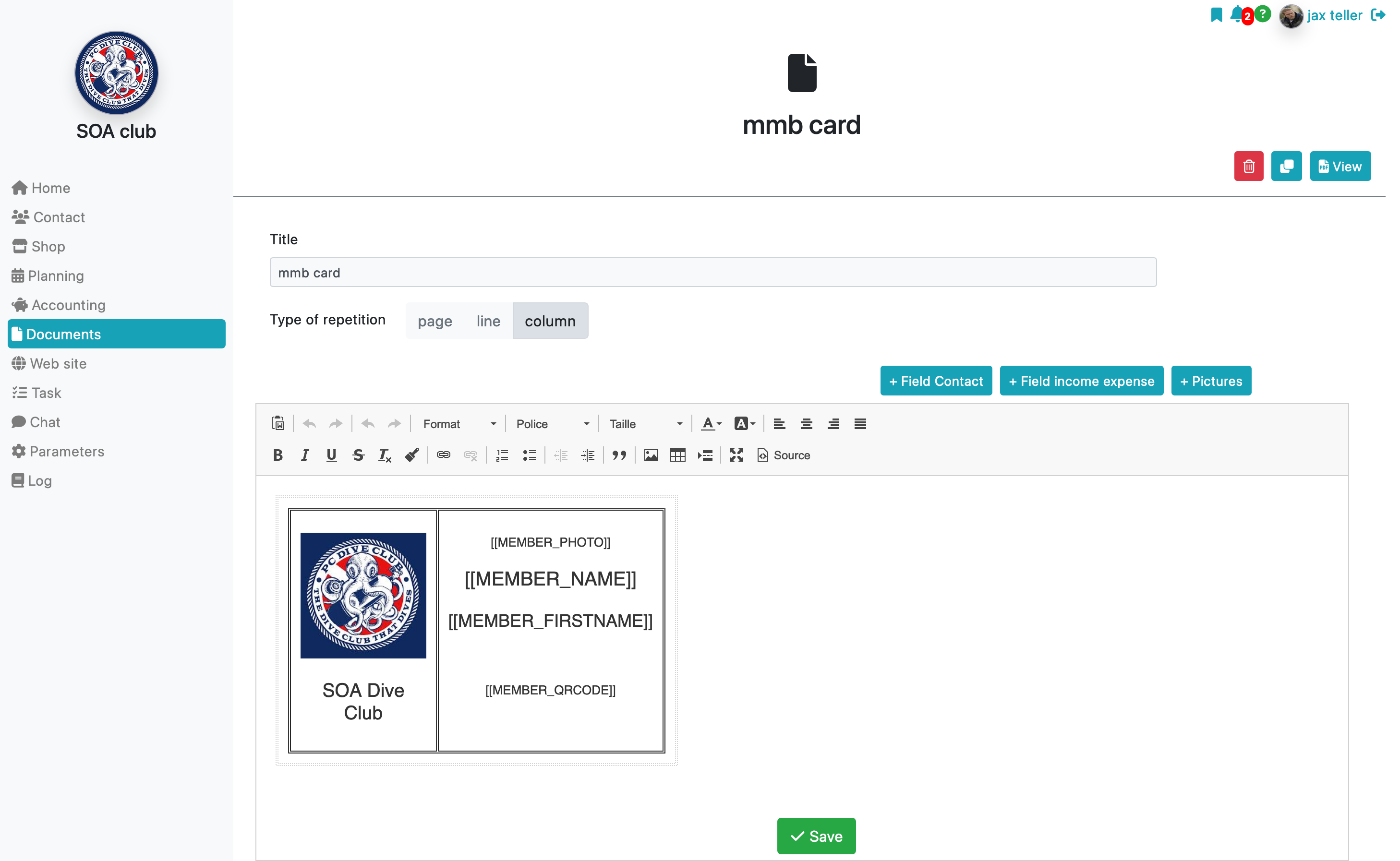

There is a special field named “qr-code” that allows you to insert a unique QR code on the card. This QR code can then be scanned with a smartphone’s camera to obtain the card’s public information: name, surname, status, and photo. Other management possibilities exist with this QR code; refer to the membership pass document.
We recommend using a table layout to organize your document effectively (add a table from the toolbar). For a more precise design, feel free to switch to source mode, allowing you to edit the HTML code of the document, similar to a web page. To do this, click on the “source” link.
To group multiple cards on a single sheet of paper, choose the “repeat type = row” option. The block will be repeated multiple times on the page.
Editing the Card
In the “contacts” view, select the folders for which you want to print a card.
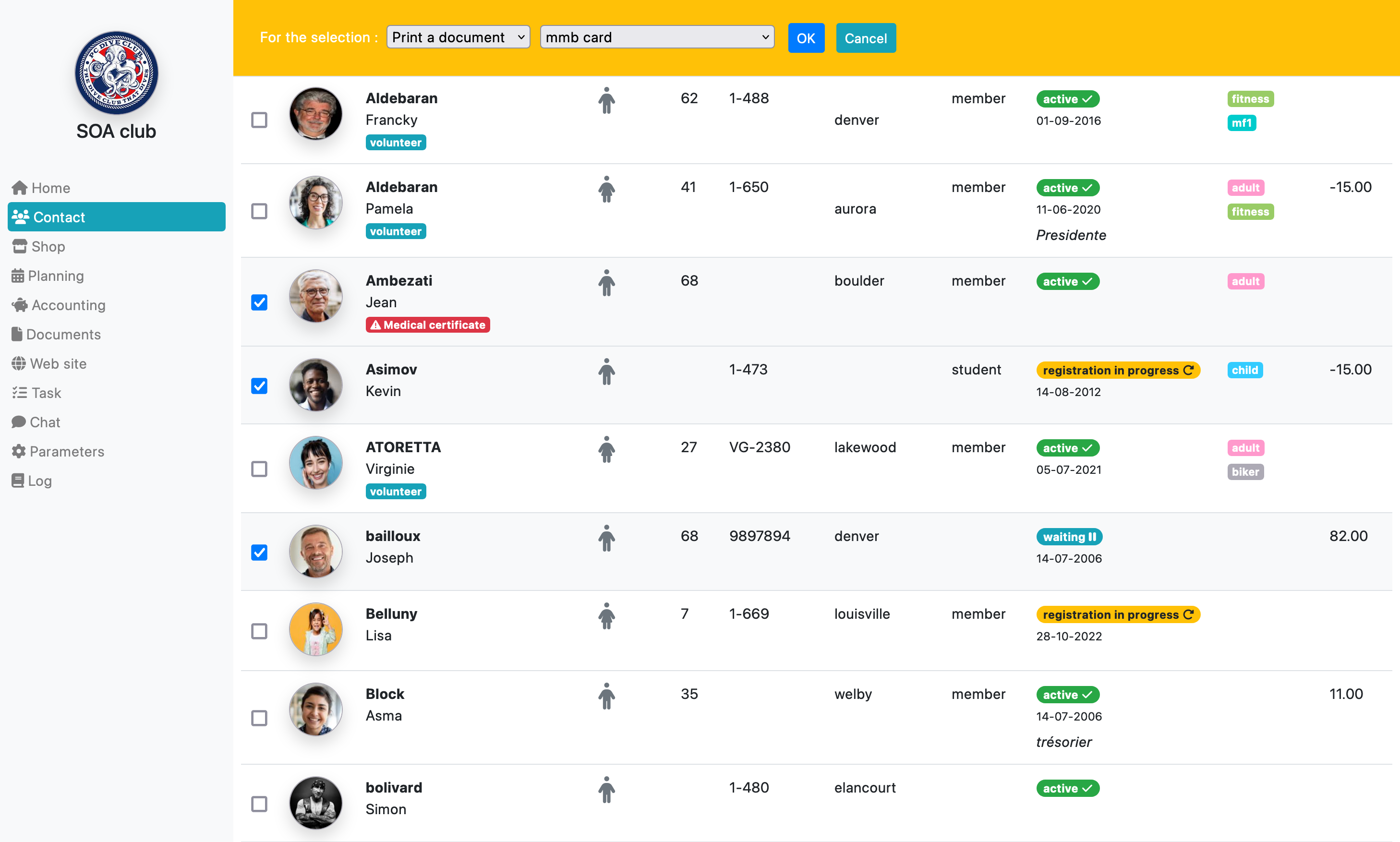
Once the selection is made, click on Print a document type in the collective editing function, then select your document and click OK.
NB: By selecting the send the document type option instead of print, you will have the option to send this document by email.
To learn more about contact management
