In the Kananas CRM, a membership is defined as a product to be sold, so we advise you to refer to the part of the documentation entitled product sales.
The only difference from another product is that you will define this product as being used to manage membership. To do this, select the “Used for membership” field located in the product sheet.
Subsequently, the product that you have defined in this way will be used to check the validity of the membership. This test is carried out when the member logs into their personal space. This means that if no product of this type is found in the member’s basket, or if they have expired, the member will be asked when connecting to choose and pay their contribution.
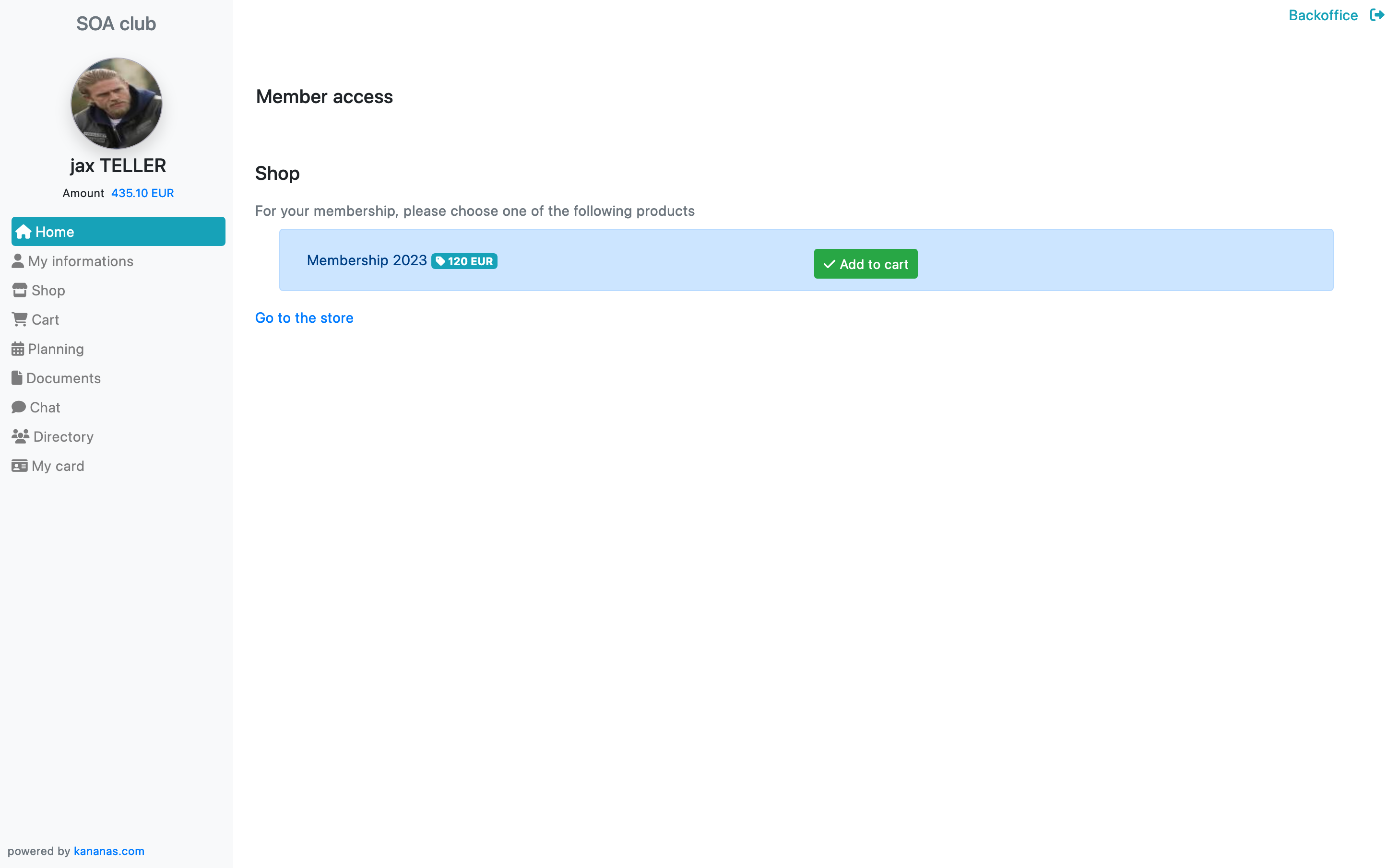
Note that you can use the filter on contacts to extract the list of up-to-date memberships for example, Search button.
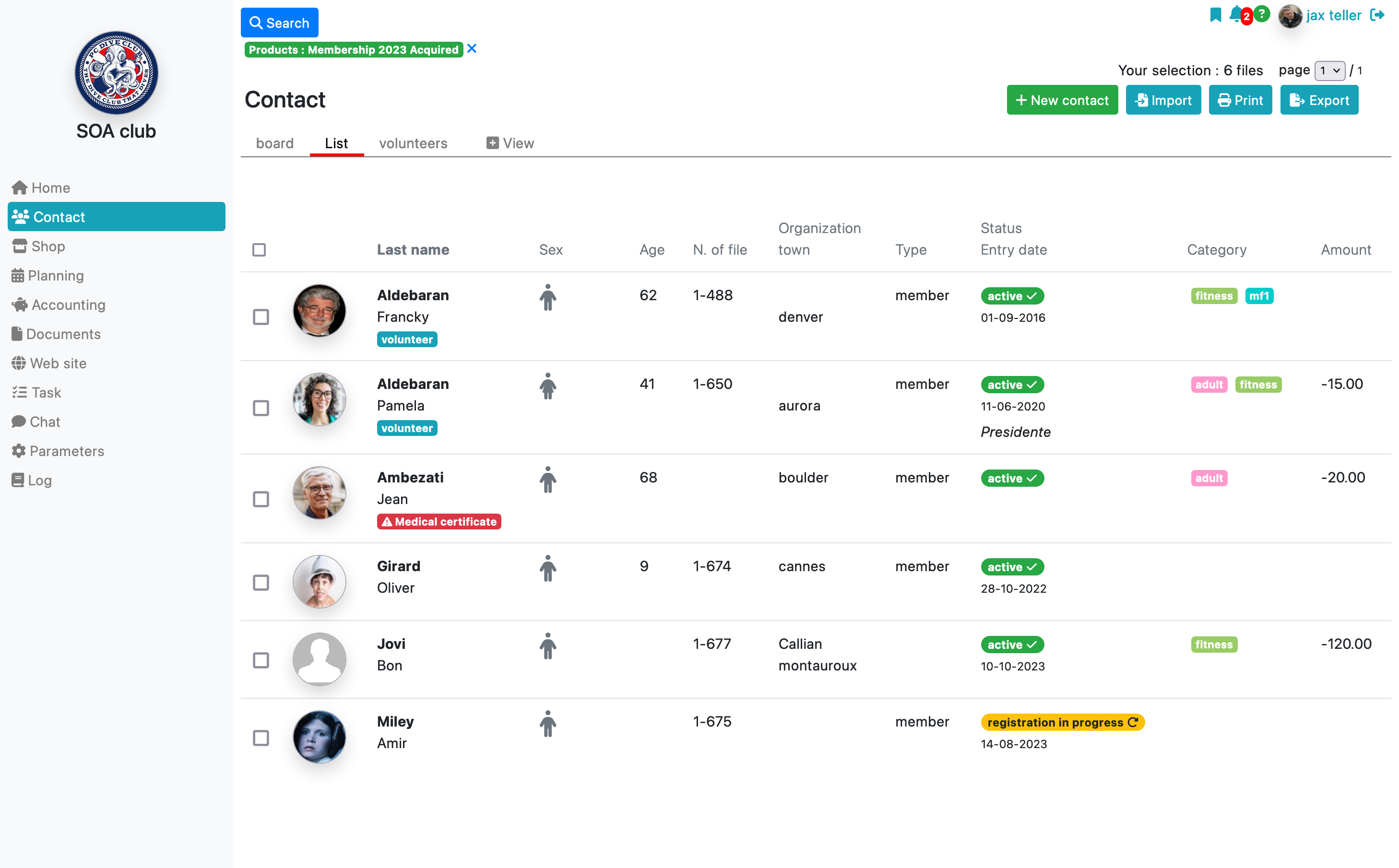
If you want to set up several types of contributions, you should then create as many products as contributions.
Example :
- Contribution €20
- Couple contribution €30
- Family contribution €55
Tip: It is recommended to create a contribution product by financial year, this will allow you to find members by year via the contacts filter.
Selling a membership fee can be done in 3 ways:
- The manager adds the product to the member’s cart,
- The member joins the association and pays for their membership online,
- The member manually adds the contribution product to their cart from the store accessible from their personal space.
Once the subscription product has been acquired, it will be visible in the contact’s cart.
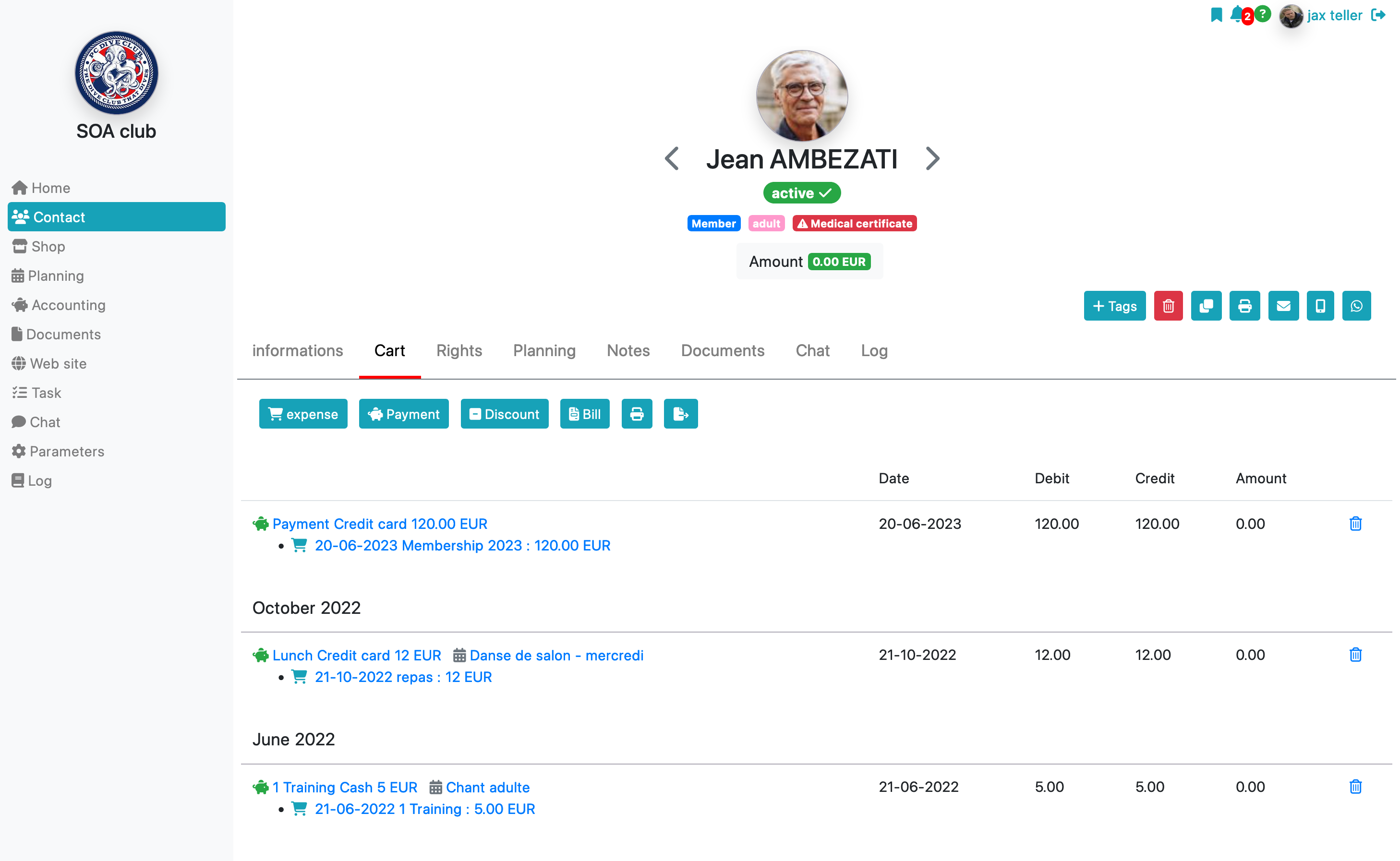
Automation of contributions
To save time you can automate the management of contributions. By doing this, the applicant will have to choose their membership level and pay for it online when applying for membership. After which its file will be created in your backoffice, the product added to its cart and the payment created in your accounting. Later when his subscription expires, an email will be sent to him and he can then renew his membership and make the payment online.
To do this, simply proceed as follows: automatic management of membership
To learn more about contact management
