Purchasing a product
There are 4 ways to make a sale (add a product to a contact’s cart)
- From the contact cart
- Collectively to several people from the contact list
- From the activity to which the member is assigned
- The member does it alone from the online store in their personal space
Adding a product to a member
After opening the contact’s file, click on the Expense button in the cart tab.
You then have the choice between a free expense or an expense linked to a product. To add a product, select it from the list and indicate the quantity.
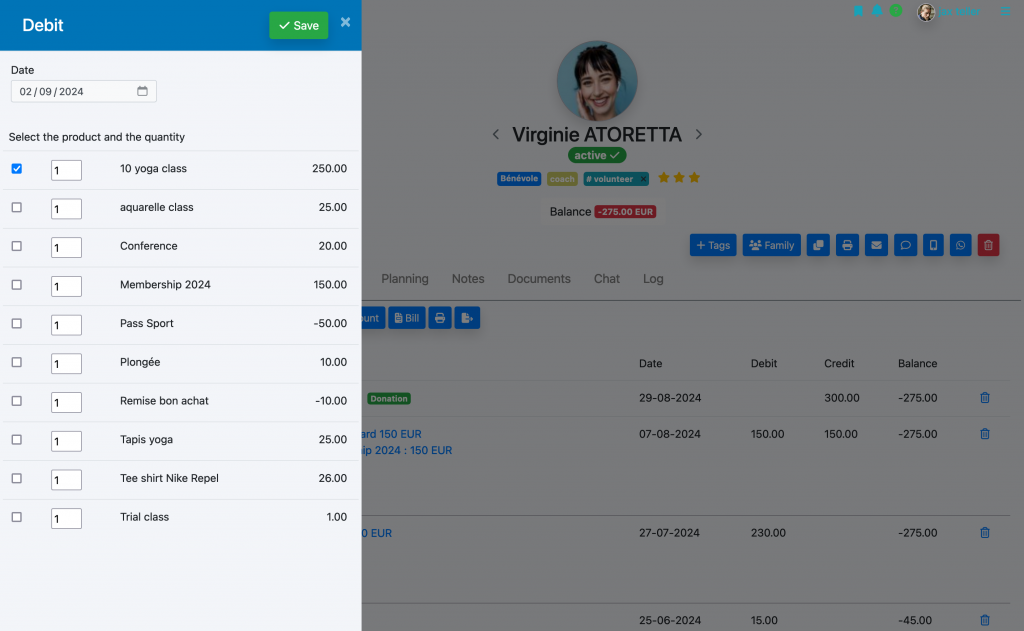
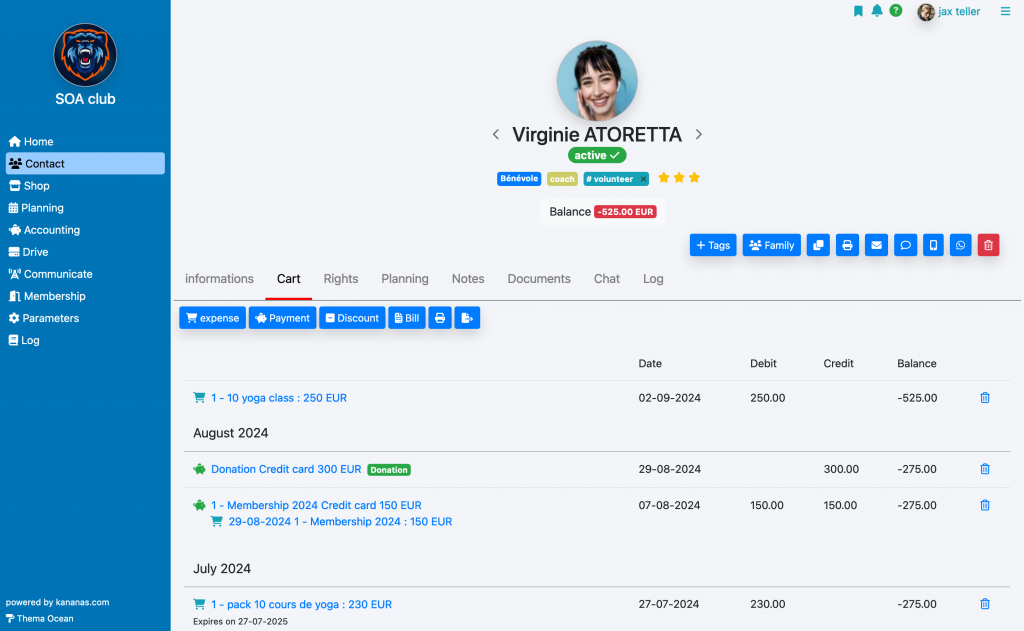
Adding payment
Adding a payment linked to this product is made either in the contact’s cart (payment button), or from the online payment from the personal space.
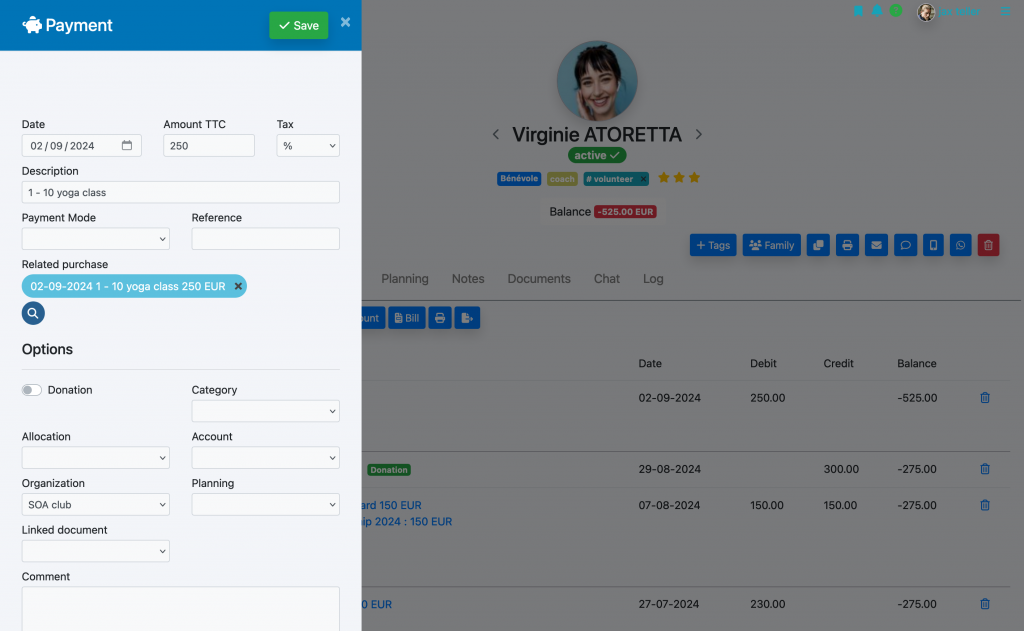
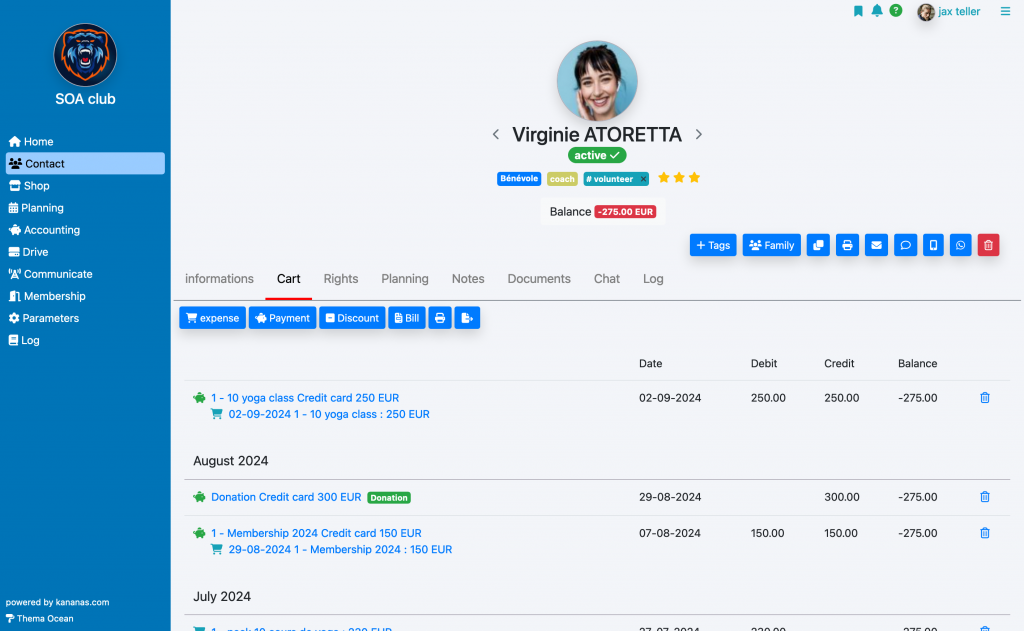
Adding a product to multiple contacts
To add a product to multiple contacts, use the collective edit box at the bottom of the contact list.
Check the folders for which you wish to add a product, select the “add product” function then choose the desired product. then click OK.
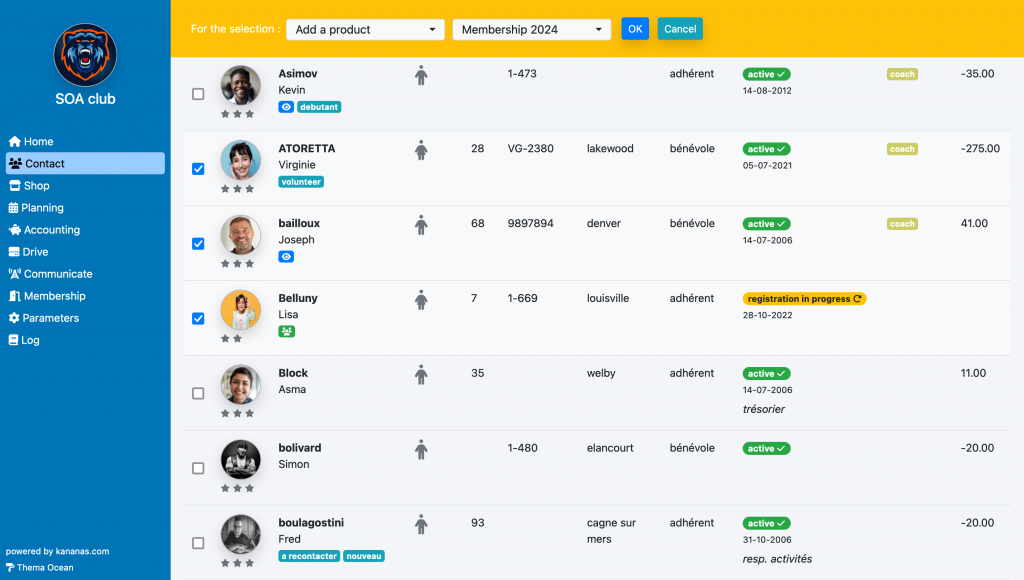
Purchase via the online store
The member can purchase a product from the online store accessible from their personal space. This store will offer all the products for which you have chosen « yes » in the « Online sales » field.
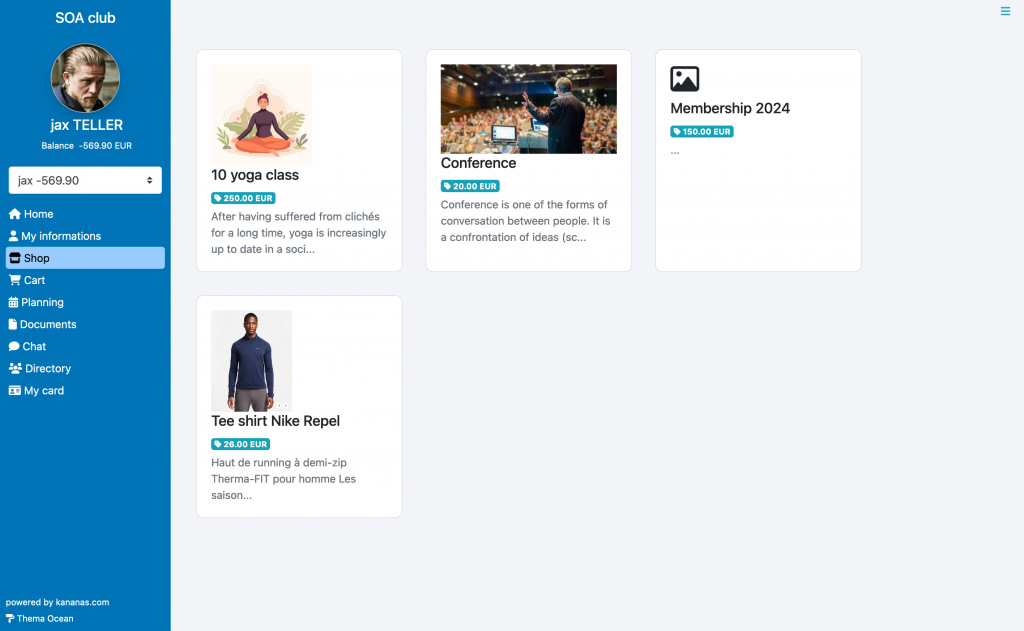
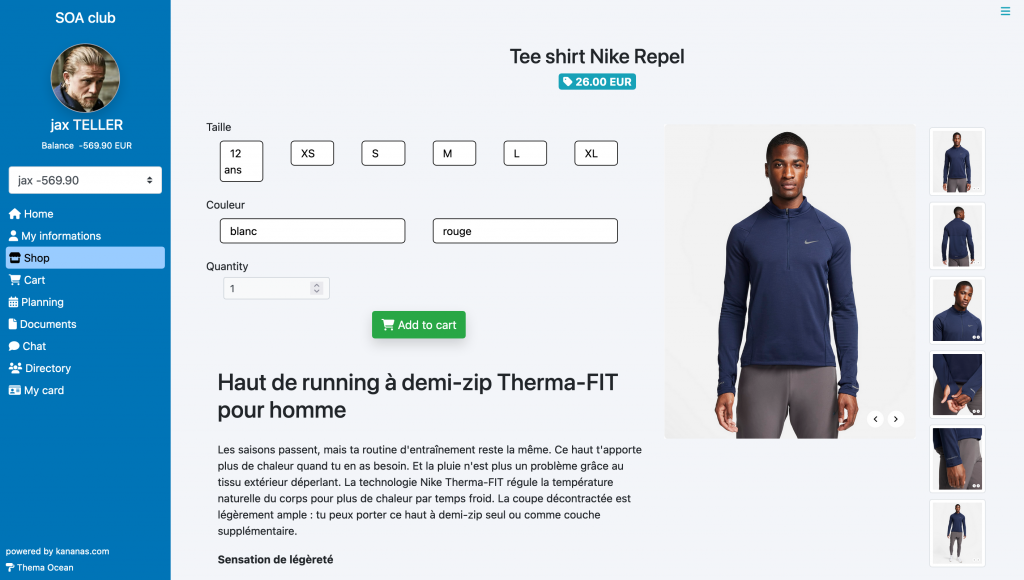
Adding from an activity
From the activity (planning menu), check the participants for whom you wish to add a product (attendees tab) then use the collective modification function to add product (catalog) or add expense (title+amount).
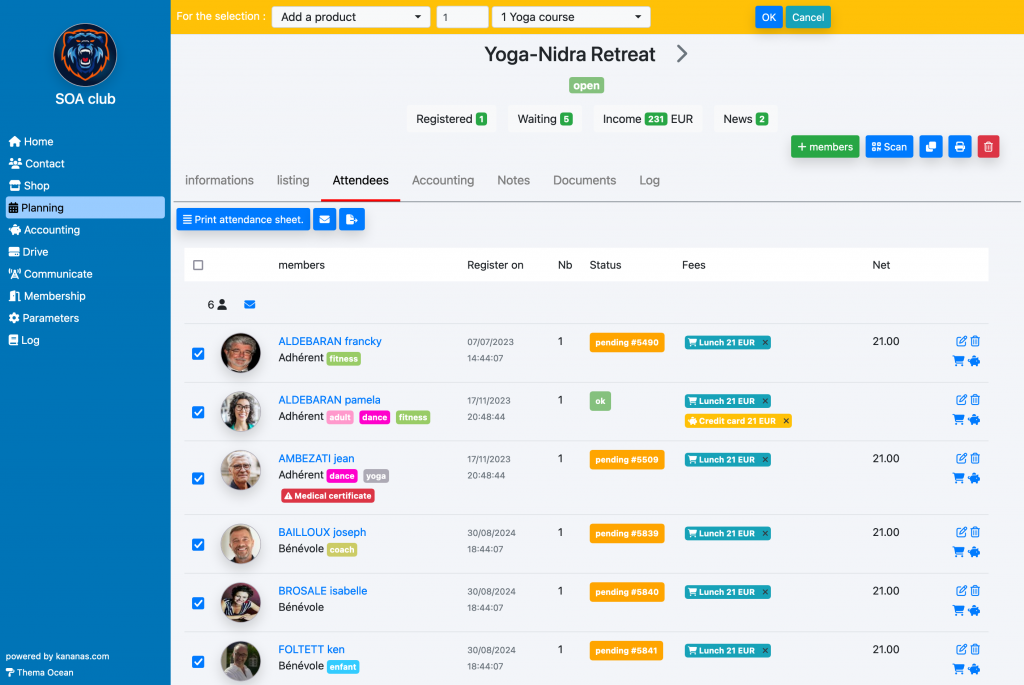
To learn more about products
