All expenses and payments are centralized in the cart tab of the contact file (member, external, etc.).
The different debit and credit movements will therefore impact the balance of the file. The balance is displayed in the header of your file but also on the contact list.
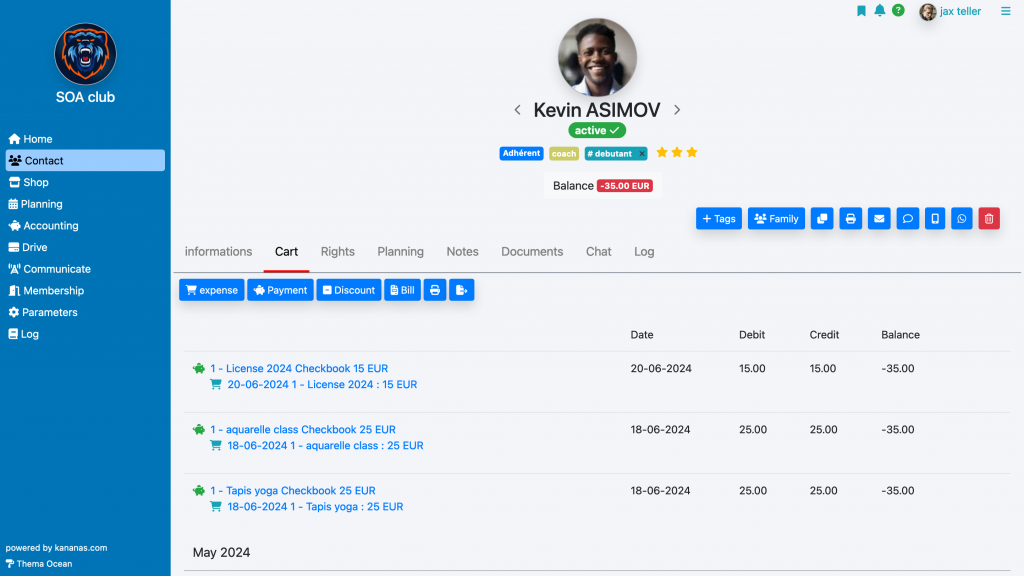
The cart as well as the balance are also accessible for reading from the member’s personal space.
Expenses and payments are sorted by date and grouped by month/year.
You have a cart export function which allows you to extract the information for another software (spreadsheet for example), to do this use the export button.
Spent
To add an expense, use the expense button, you can then choose whether it concerns the purchase of a product identified in your catalog, or whether it is a simple expense (title / price / date).
Example of purchasing products
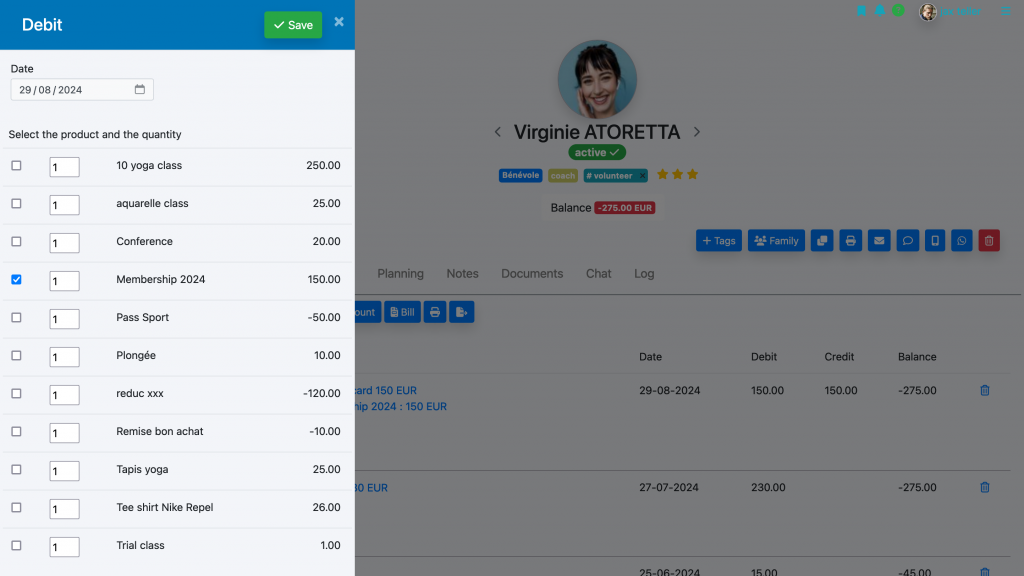
The expense line will then be created (caddy icon) and will be debited from the file balance.
Payment
To enter a payment, use the payment button. The window will allow you to enter information related to the payment: amount, wording, payment method, etc.
The payment line will then be created in the cart and will credit the balance of the file.
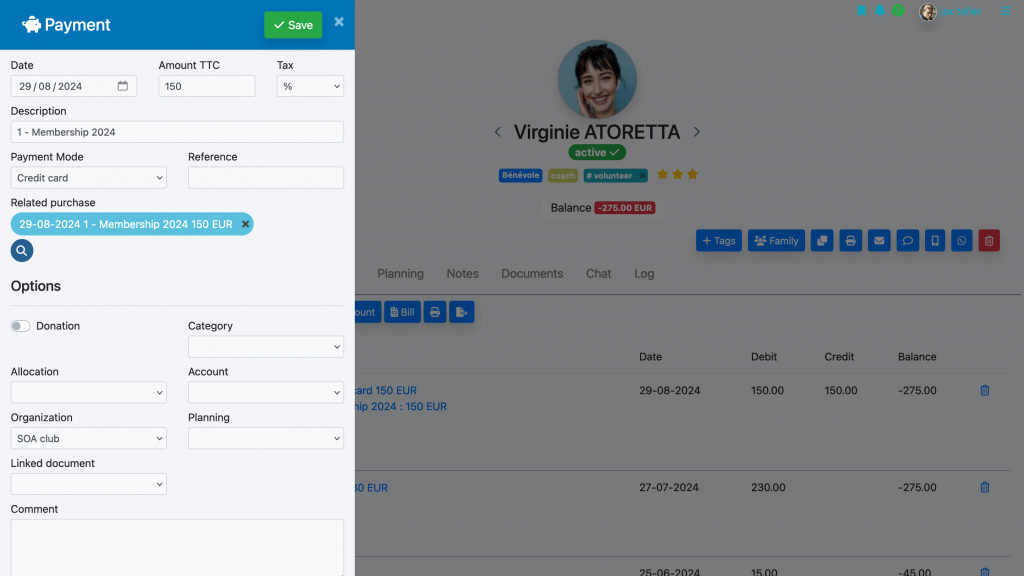
The creation of a payment will automatically flow into the accounting, and create a revenue line.
If the online payment was made from the member’s personal space, a payment line will be automatically created in the cart.
Group purchases/payments
To make management easier, you can link a payment to a purchase. To do this, indicate which purchase is concerned by the payment (related purchase field).
The purchases will then appear in the cart under the payment line. This grouping will then allow you to filter the contacts who have or have not paid for a particular product (see filter at the top of the list of contacts).
Reduction
To add a reduction, a credit or rebalance the file balance, enter a credit: click on the discount button. The following window will allow you to enter the amount, name and date information. The movement will be added and will be credited to the cart.
NB: this credit will have no impact on accounting.
You can carry out this operation collectively by using collective actions on the contact list: click on folders and force balance function.
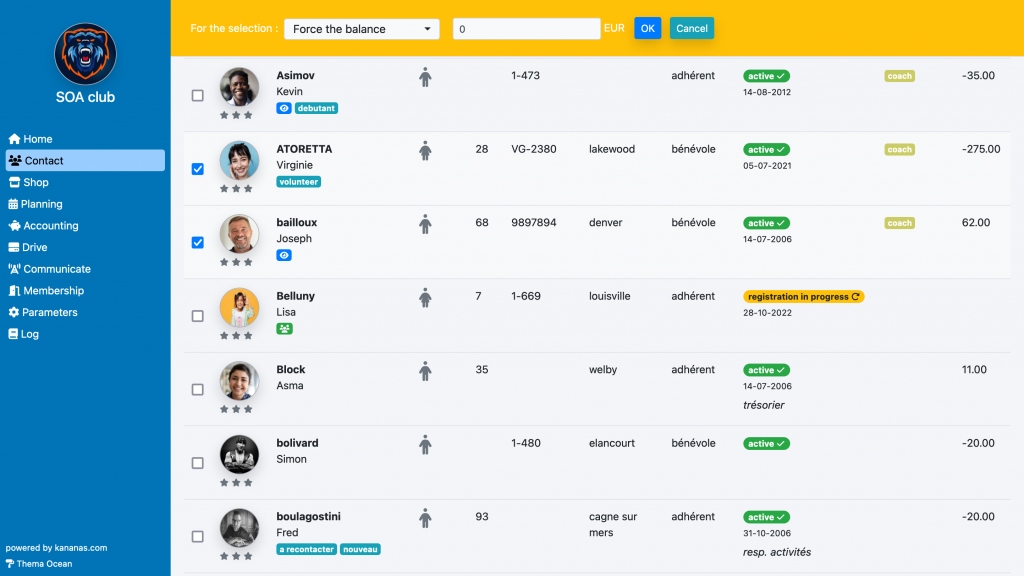
Bill
To create an invoice, click on the bill button
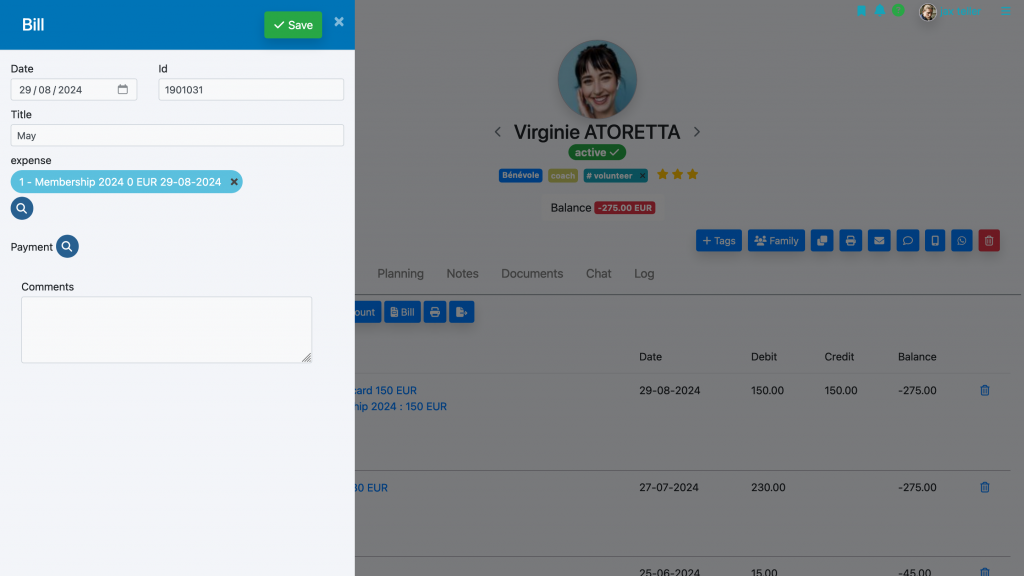
The member can then retrieve it from their personal space.
To learn more about contact management

