For example, a club will be able to define the following products:
- membership
- Licence
- insurance
- T-shirt
This operation is carried out in the software Backoffice, Shop menu.
Create a product
Go to the product tab and use the add button.
Define your contribution product by entering:
- the title
- the price as well as the VAT rate(s)
- the period of validity (duration during which the purchase will be valid, the current year for an annual contribution for example),
- the statute
- etc …
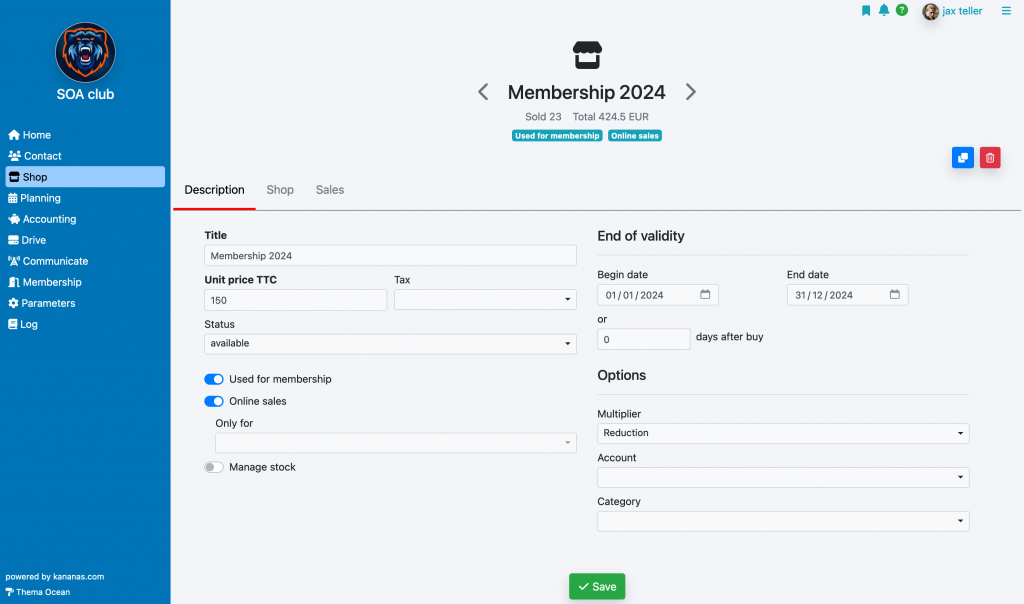
If the product is used to manage memberships, you must check « yes » in the « used for membership » field.
Subsequently, the product(s) that you have defined in this way will be used to check the validity of the membership. This test is carried out when the member logs into their personal space.
Note that you will find on the contact list, a filter allowing you to search for contacts who own a product. For example, you can use it to search for members with or without a contribution.
Inventory management
You can define at the product level if you wish to manage stock (« manage stock » field). You indicate the value on the product sheet. Subsequently, each purchase will debit the stock and an icon on the list of products will warn you that the stock is at zero.
Online sale
To make your product available for sale in the personal space online store, you must choose the value « yes » for the « Online sale » field.
Only products with the status « available » will be offered for sale. If you have activated stock management, the product must be in sufficient quantity.
You can restrict the visibility of products in the store with the « Reserved for contact category » setting. Selecting one or more categories will result in the product not being displayed to contacts not in these categories.
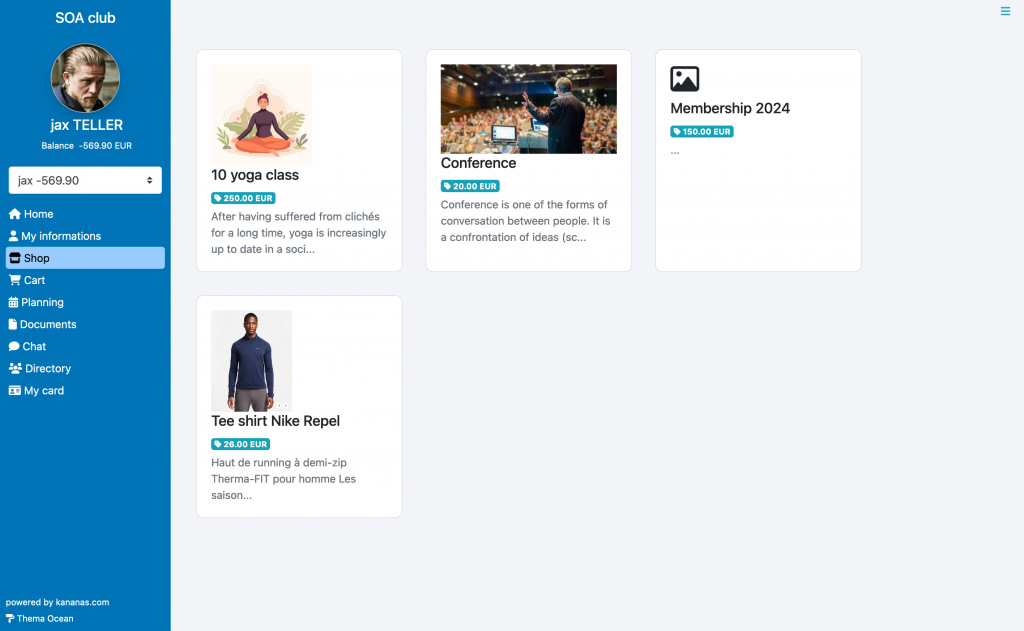
PC view
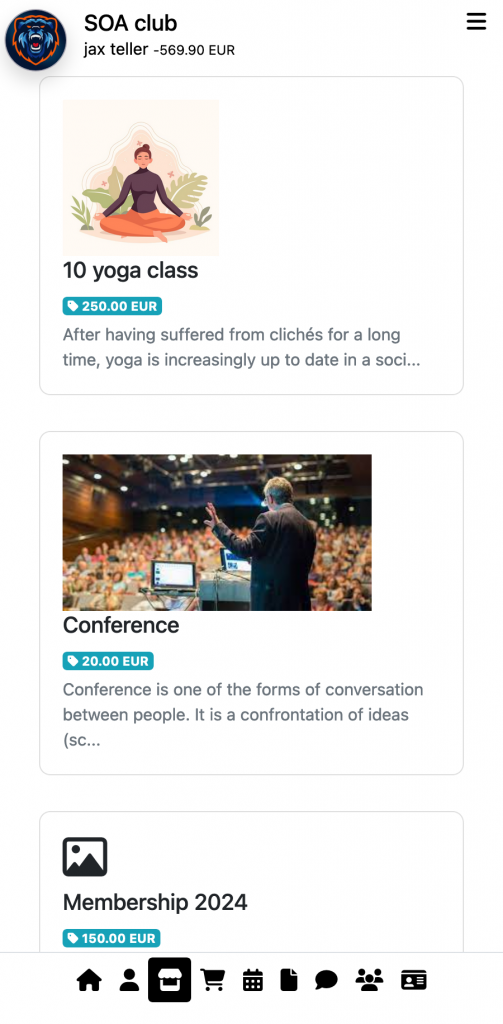
Smartphone view
Variable price
If you want the price of the product to vary according to a criterion specific to the member, the family coefficient for example: add a free “family coefficient” field in the repository (“configuration/reference” menu) which will be used to store in each file the value of the family coefficient.
Then fill in the “multiplie” field in the contribution file with the “family coefficient” choice.
When you add the member contribution, the calculated price will be equal to the product price * family coefficient.
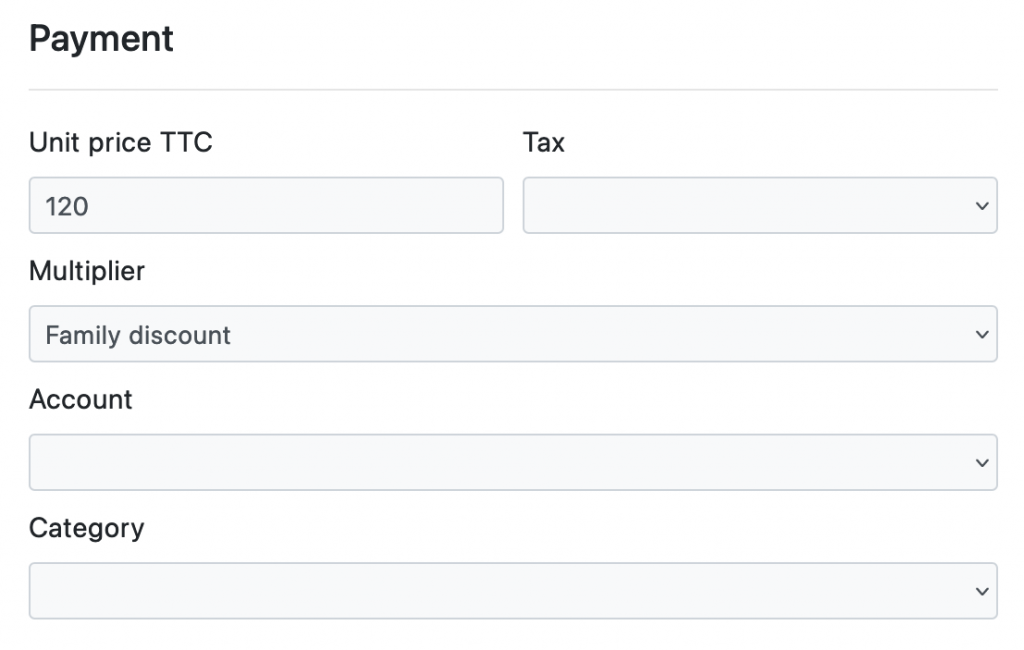
Change of season
In the case of an annual contribution, you can either create a new product for the new year (example 2024 contribution), or modify the start and end dates of validity of the Contribution product. Please note that changing the price of a product does not retroactively modify the amount of purchases in members’ carts.
To learn more about products
