To facilitate your check deposits, you can generate the deposit slip from your Backoffice.
1 – Draft the Document
Add a document template with the deposit information: name, first name, amount, check number, etc. Once the document is created, you won’t have to redo this operation.
In the Communicate/Models menu, click add.
The document editing interface allows you to format it like a word processor (fonts, styles, etc.) and also insert information from your database (dynamic fields: photo, name, address, etc.).
These fields will be replaced at runtime by their values stored in the database.
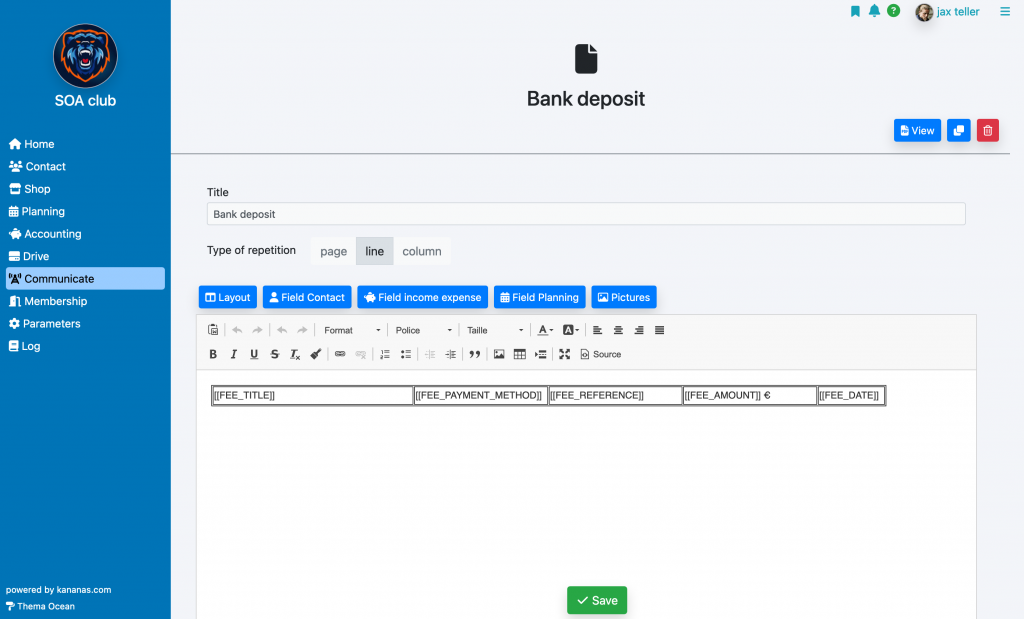
For the deposit document, add a table with one row and x columns. In each column, fill in the information you are interested in. Note: the repetition type of your document should be set to « row ».
2 – Print the Deposit Slip
In the accounting section’s fee, select the lines, then the « print » action, and choose the « check deposit slip » document.

To learn more about accounting
