If you already have a contact database (members, external contacts, etc.), you can import it into our association management software. To do this, you need to export your contact list in CSV format. This can be done from your preferred spreadsheet software (save as CSV) or by exporting your database. Note: the field separator must be a semicolon.
To import your contact file, use the « import » link in the « contact » section of Kananas.
Then, attach the file to the form.
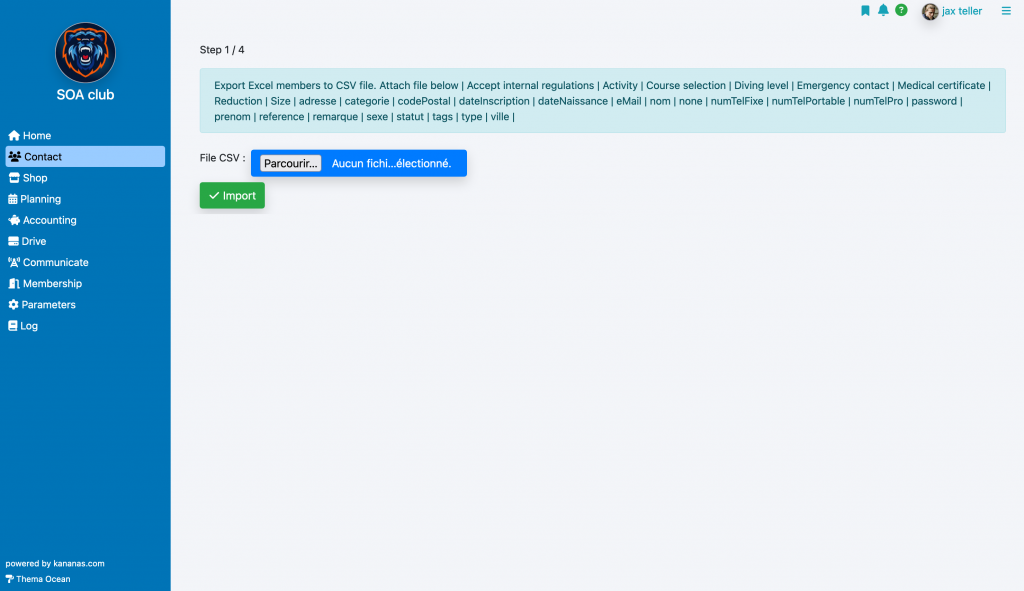
On the next page, it is necessary to name each column you want to import to specify in which database field the information will be stored. Columns that you do not name will not be imported.
The Name/First Name columns are mandatory and will help the software determine whether it is an update of the file or a new creation.
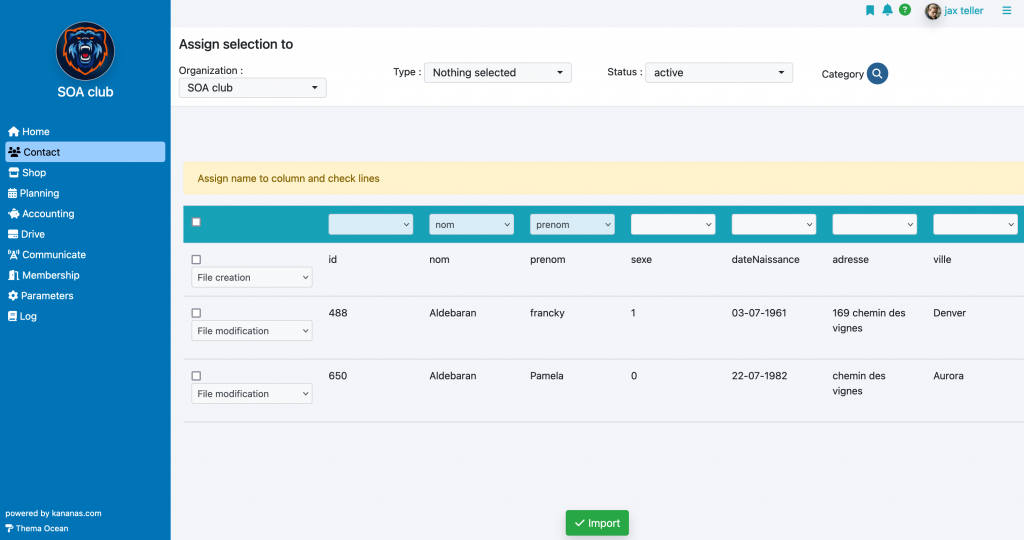
You can use the import feature to update certain information in your database. In this case, you only need to fill in the update columns in the table header (in addition to the name and first name).
To complete the operation, click on the lines you want to import, then use the form at the bottom of the page to define how the new files will be created and click on the « import » button.
Importing Custom Fields
Simply enter the value of the custom field in your .csv file as defined in the possible values of that field. If it is a « multi-value » field, you must enter its value as follows: value1, value2 (the separator is a comma).
To learn more about contact management
