This module allows someone to request to join your organization. They can autonomously create their file via your website, which will then be stored in Kananas with the status « pending ».
You will be notified of the request by email and a notification in Kananas. You can then validate the file and contact the person if needed for additional formalities.
Configuring the Membership Form
The fields required for the request can be configured in the Backoffice: Membership menu.
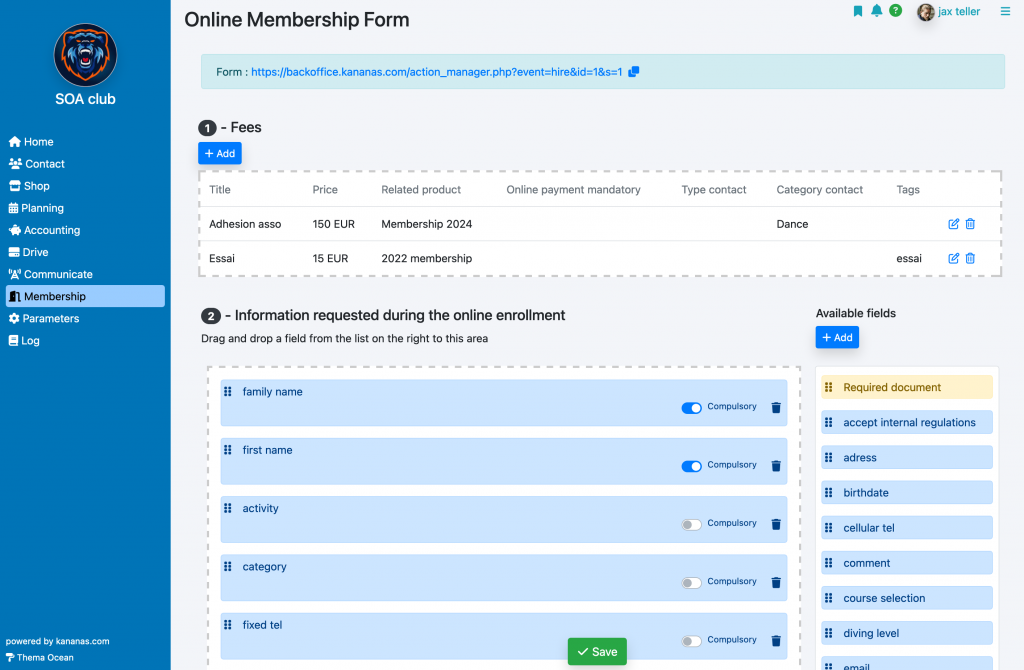
You can add any fields from your Kananas database to your form, indicating whether they are mandatory or not. To add fields, simply drag and drop them into the form. To change their order, click and drag the field to a new location.
If you need to collect a field that is not on the list, you first need to create it in your custom fields.
You can also request document uploads, such as a medical certificate. To do this, drag and drop the « document to upload » field from the right column; you can modify its label once it is placed on the form. Note that only one document will be collected per « document to upload » block.
By clicking on the « view the membership form » button located at the top right, you can review your form as it will appear on your website.
Pricing
If you wish to collect a payment related to the membership, you must configure the different pricing options.
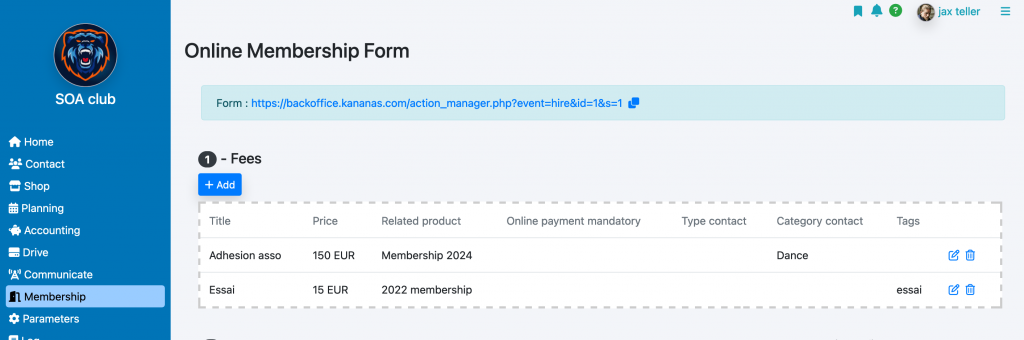
For each pricing option, you will enter:
- The title
- The product associated with the membership (e.g., 2024 membership fee)
- The information needed to create the applicant’s file: type, category, tag.
Note that in the membership level configuration, you can allow for later payment; the online payment phase will then be skipped, but the product related to the chosen level will be added to the applicant’s cart.
Example Form
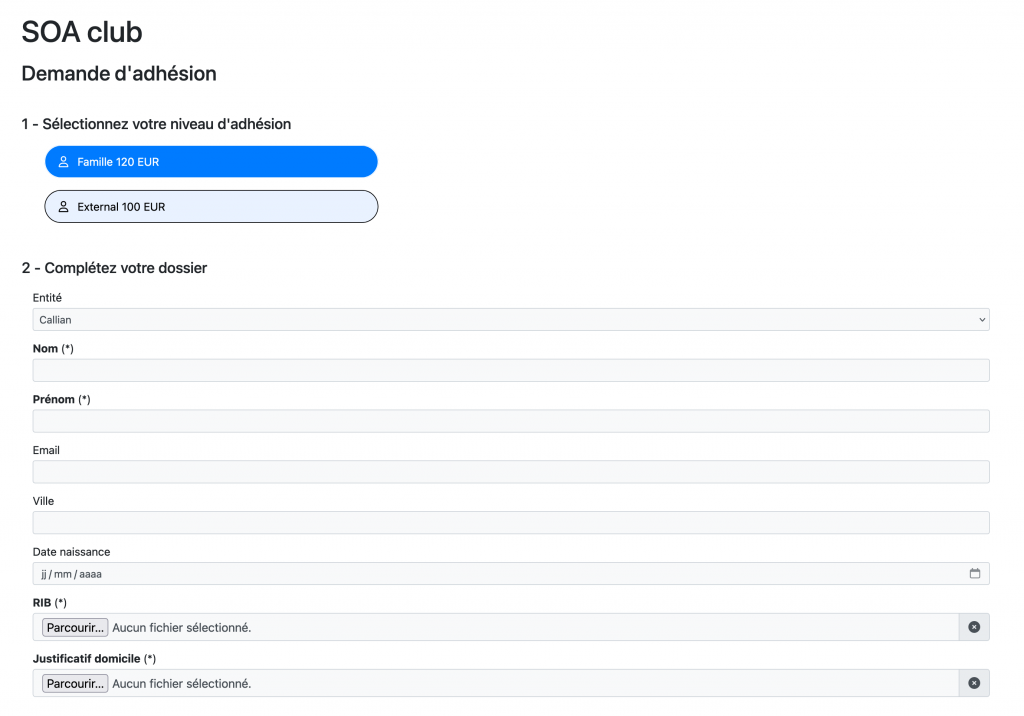
Integration
To integrate your online membership form into your website, use the codes provided at the bottom of the page, in the Integration section of your website.
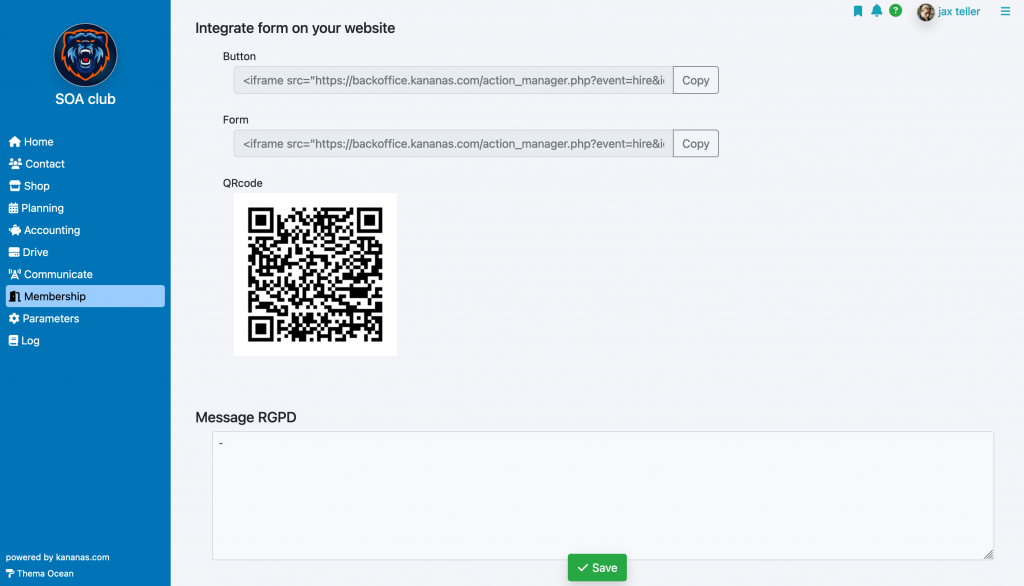
QR Code: If you wish to use flyers or other printed communication materials, we suggest integrating a QR code that will allow access to your online membership form. Scanning it with a smartphone camera will directly open the form for submitting a membership request.
