The attendees tab of the activity will show you the list of registrants, whether they were registered by you or whether they registered via their personal space.
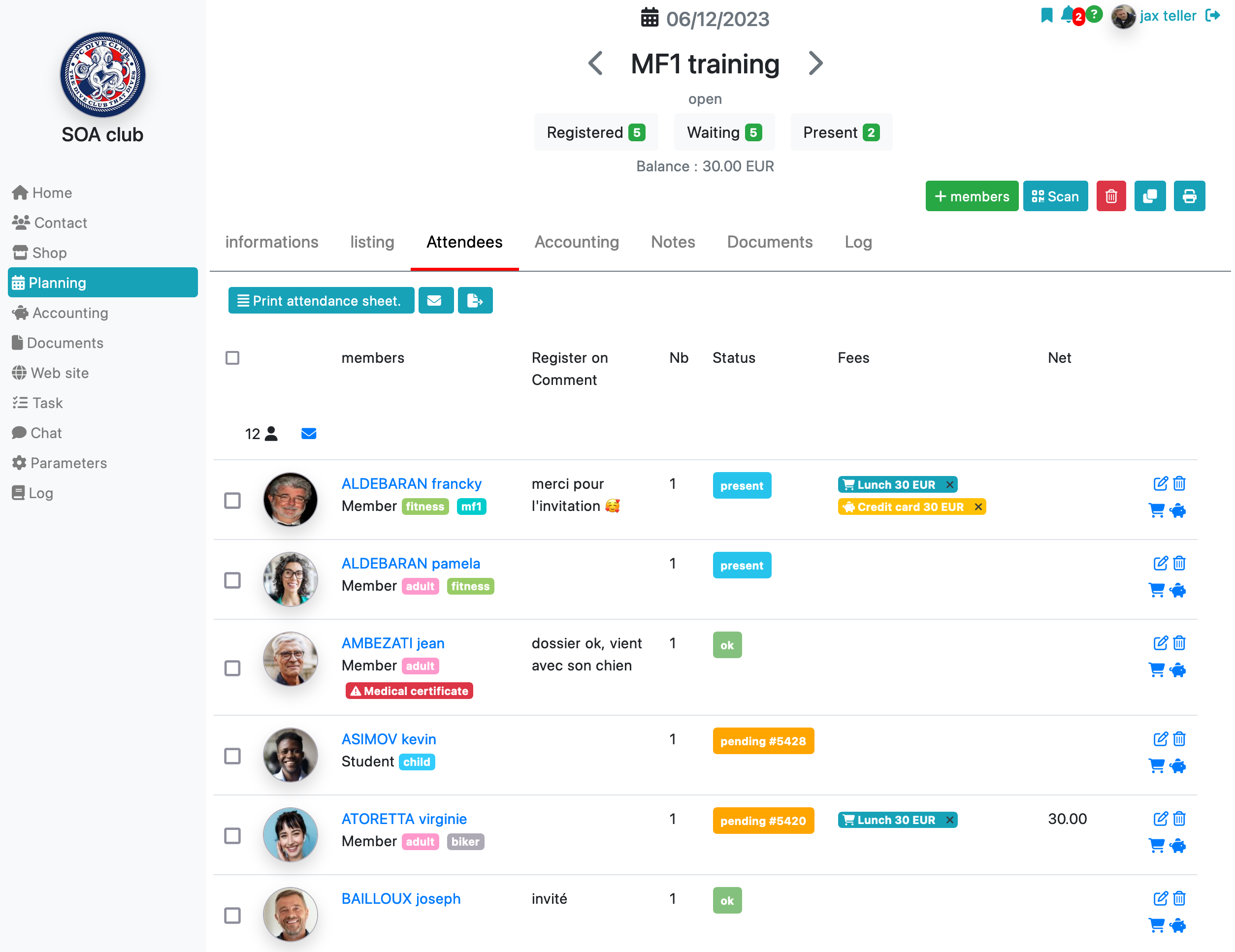
Add a participant
To add participants to your activity, use the +Participant button. The following window will allow you to select the person(s) you want to add to your activity.
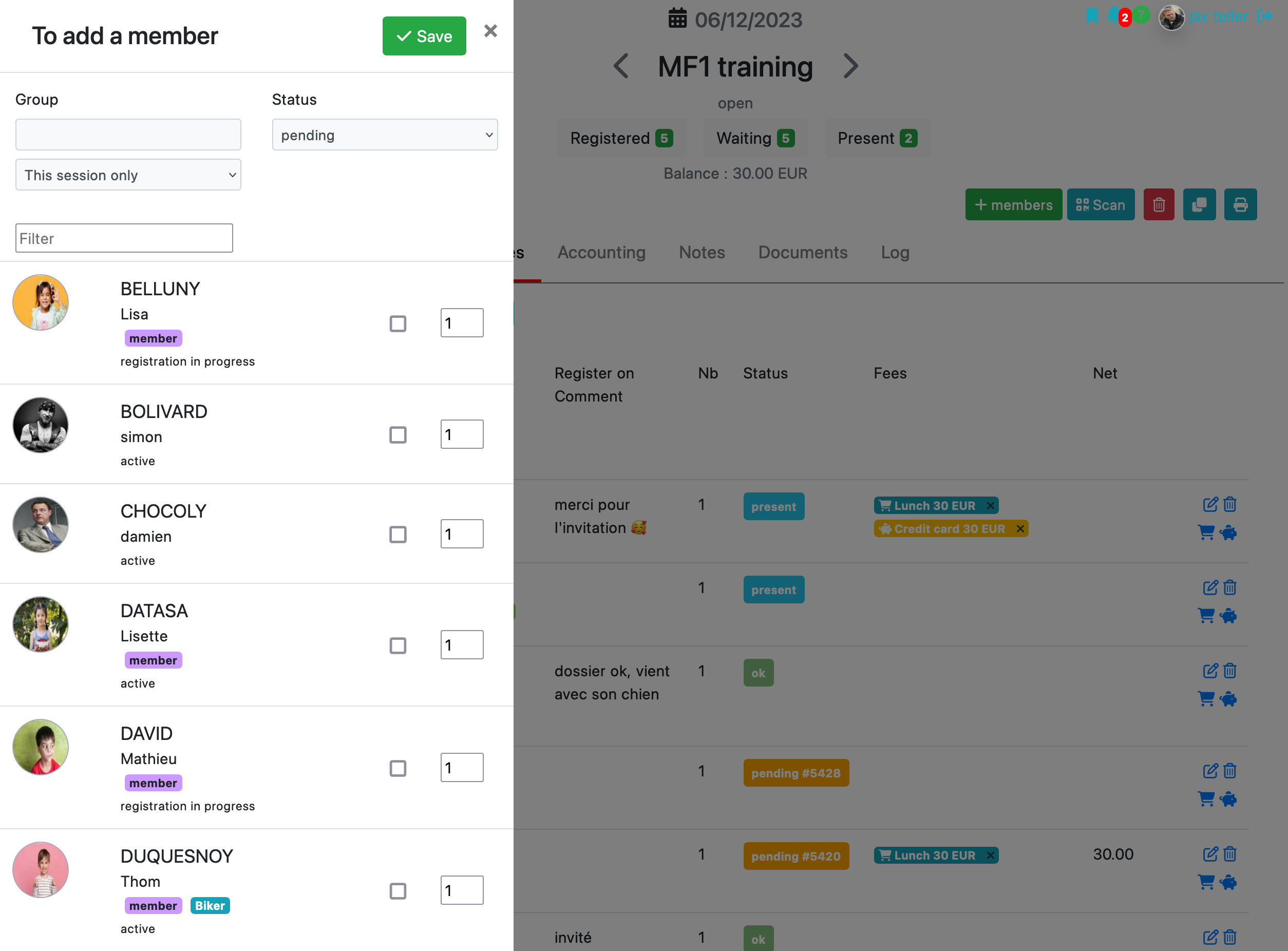
When adding, you also have the option to assign the participant(s) to subsequent sessions in the case of a repetitive activity.
You can also assign the participant(s) to a group and specify their status (pending, accepted, etc…).
Another way to add a participant is to open the online registration functionality: you thus offer your members the choice of registering for activities themselves through their personal space.
Note that you can also assign a contact to an activity directly from the planning tab of their file:
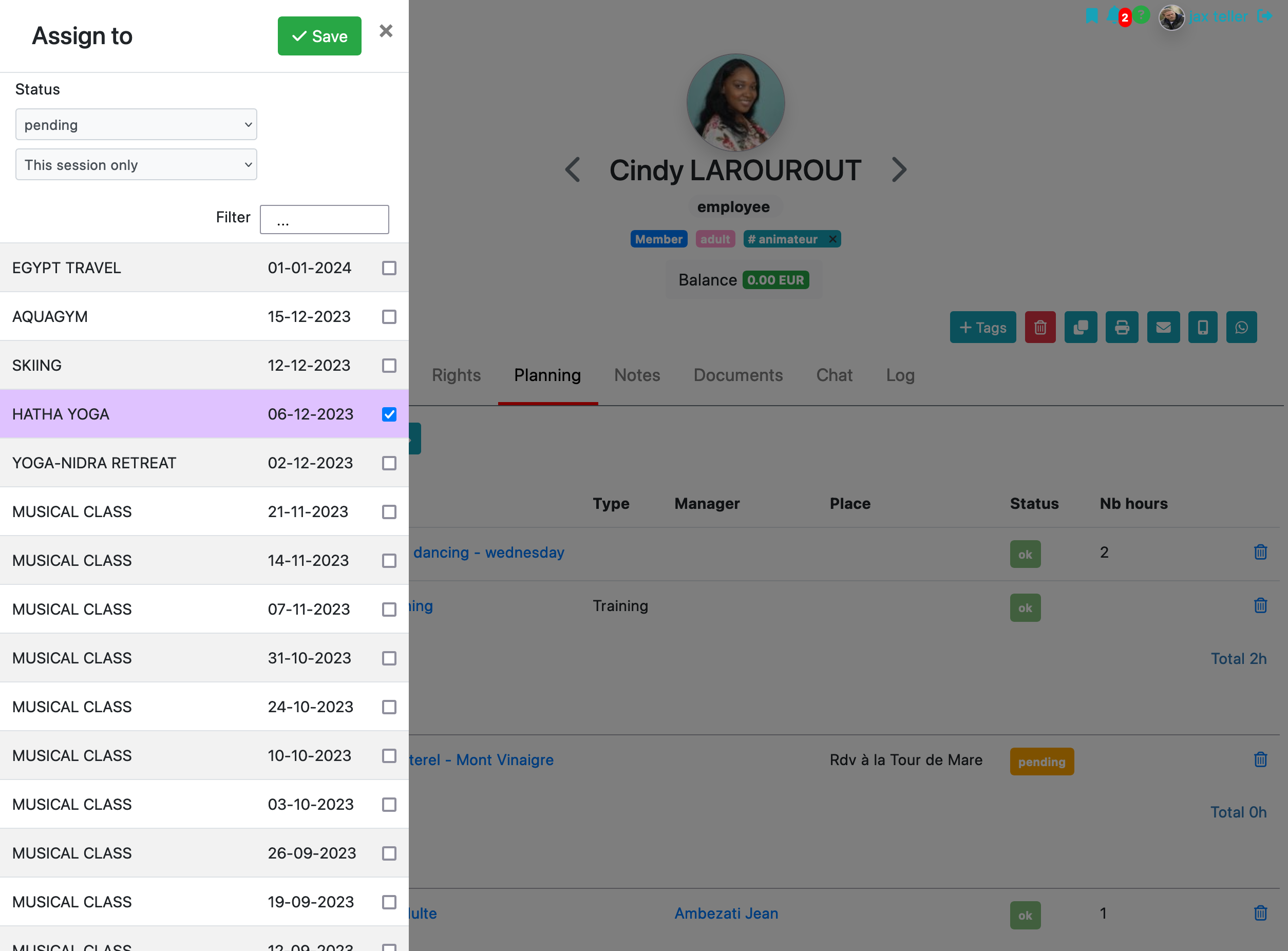
Registration of several people
To save time you can select several people and register them for an activity at the same time.
To do this, select them in the contact list, then use the assign to activity action at the top of the page.
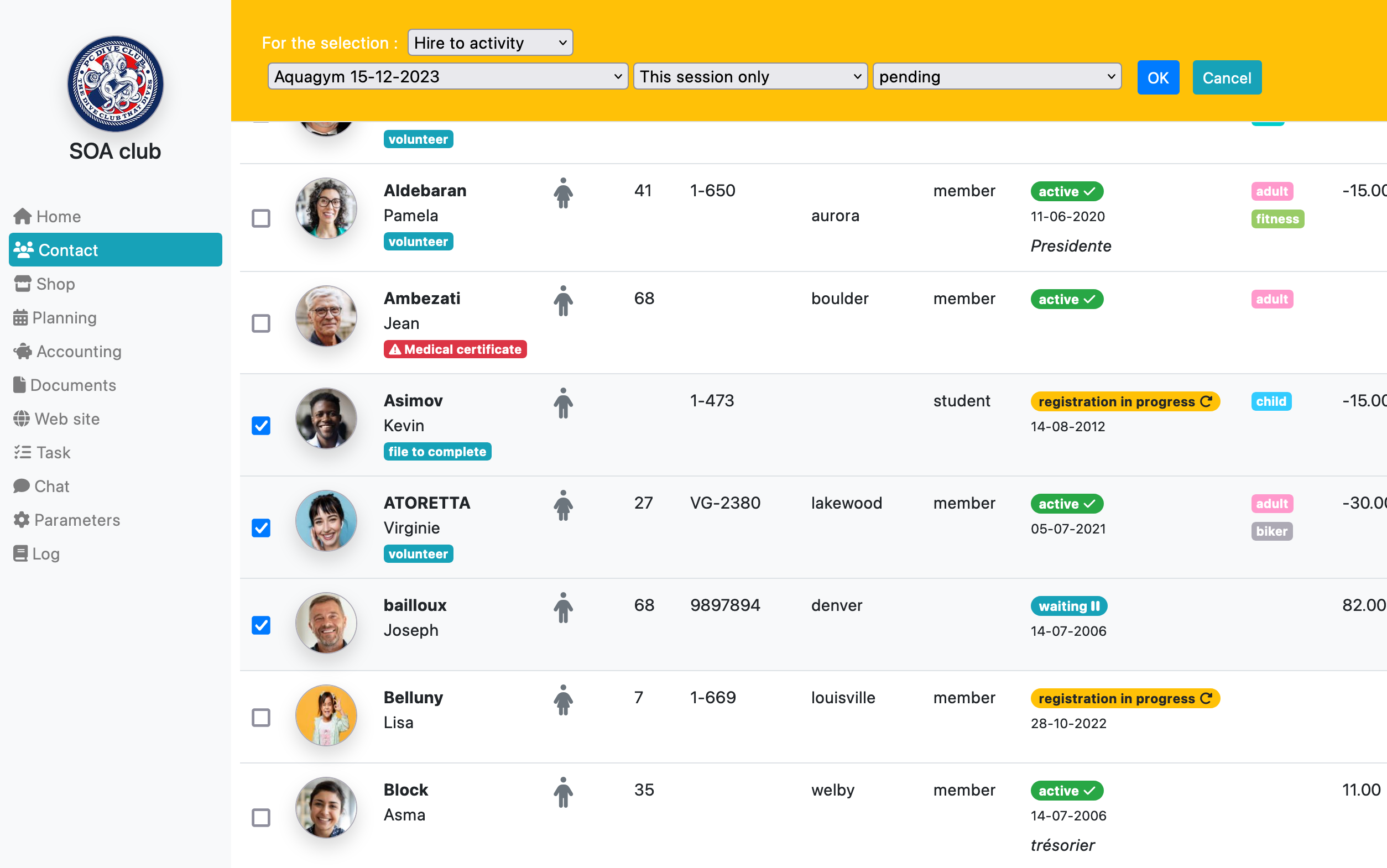
If the activity is of the repetitive type you can decide to register these people for all the sessions, for example: a dance class which starts in September, which takes place every week until June 30.
Configure registrations
To publish an activity on the member’s space, it only needs to be in “open” status and its start date has not passed.
You can restrict registration for the activity based on 2 criteria :
- The contact category
- Acquiring a product
For example, a course which is reserved for members of the “senior” category who have acquired the “watercolor course” option (in addition to the annual subscription). Members who do not meet these eligibility conditions will not see the activity in their schedule.
It will also not be possible in the backoffice to add them via the add activity participants button.
These conditions are configured in the conditions section of the registrations tab.
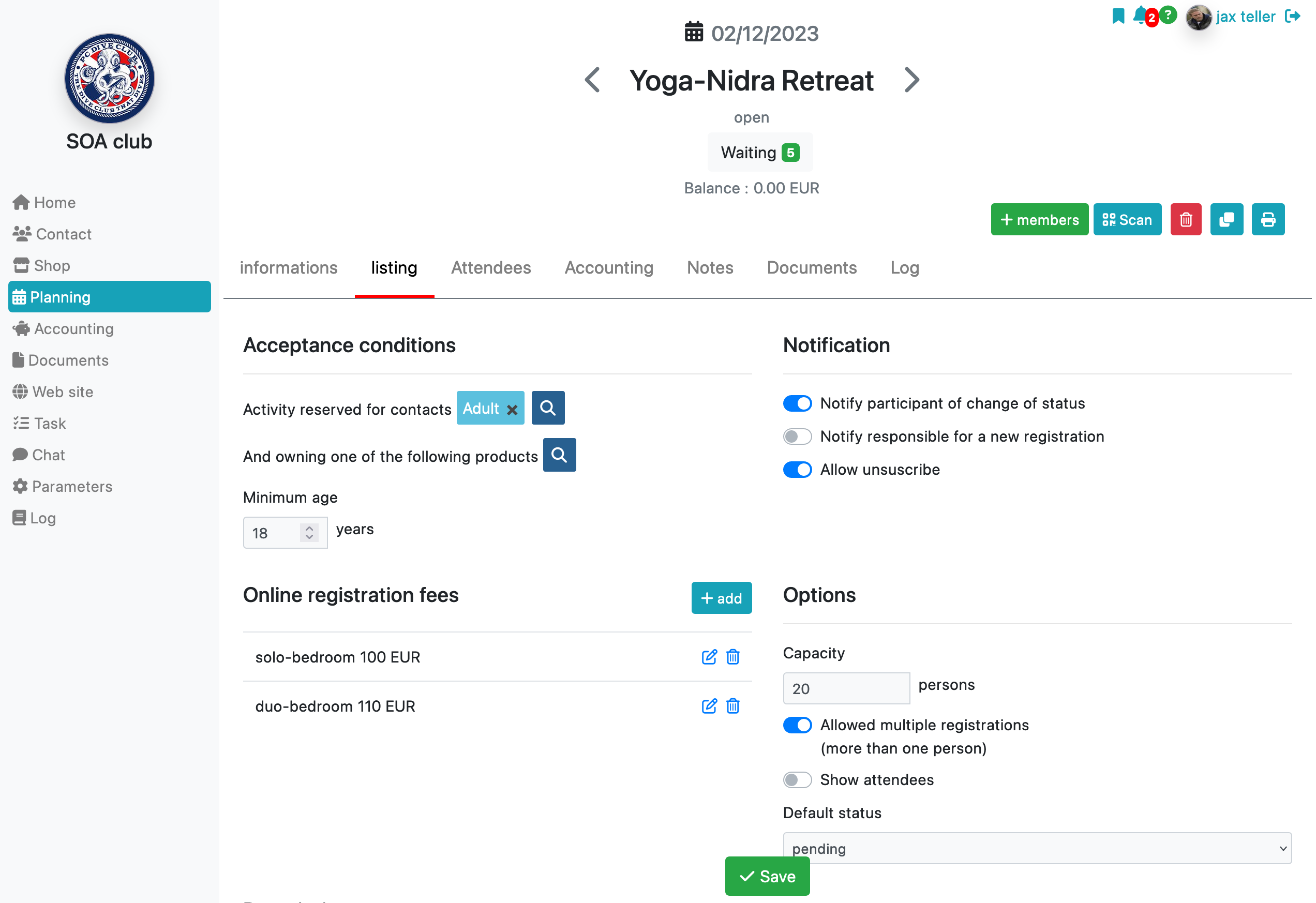
Prices: if this activity requires the payment of additional fees when registering online, you can add them in the Prices section. The member must then make the online payment corresponding to the fees to validate their registration.
Notifications
- Notify participants of changes to their status : an email will be automatically sent to participants when their registration status changes.
- Notify manager of a new registration: an email will be automatically sent to the manager when a member registers online.
Options
Capacity : number of places planned for the activity. When the number of places is reached, members will no longer be able to register online, although this will still be possible in the back office.
Group management
You can divide participants into groups. To do this, check them in the “participants” tab of the activity, then use the collective modification function located at the top of the page.
Tip: are you a scuba diving club? Use groups to form your squads.
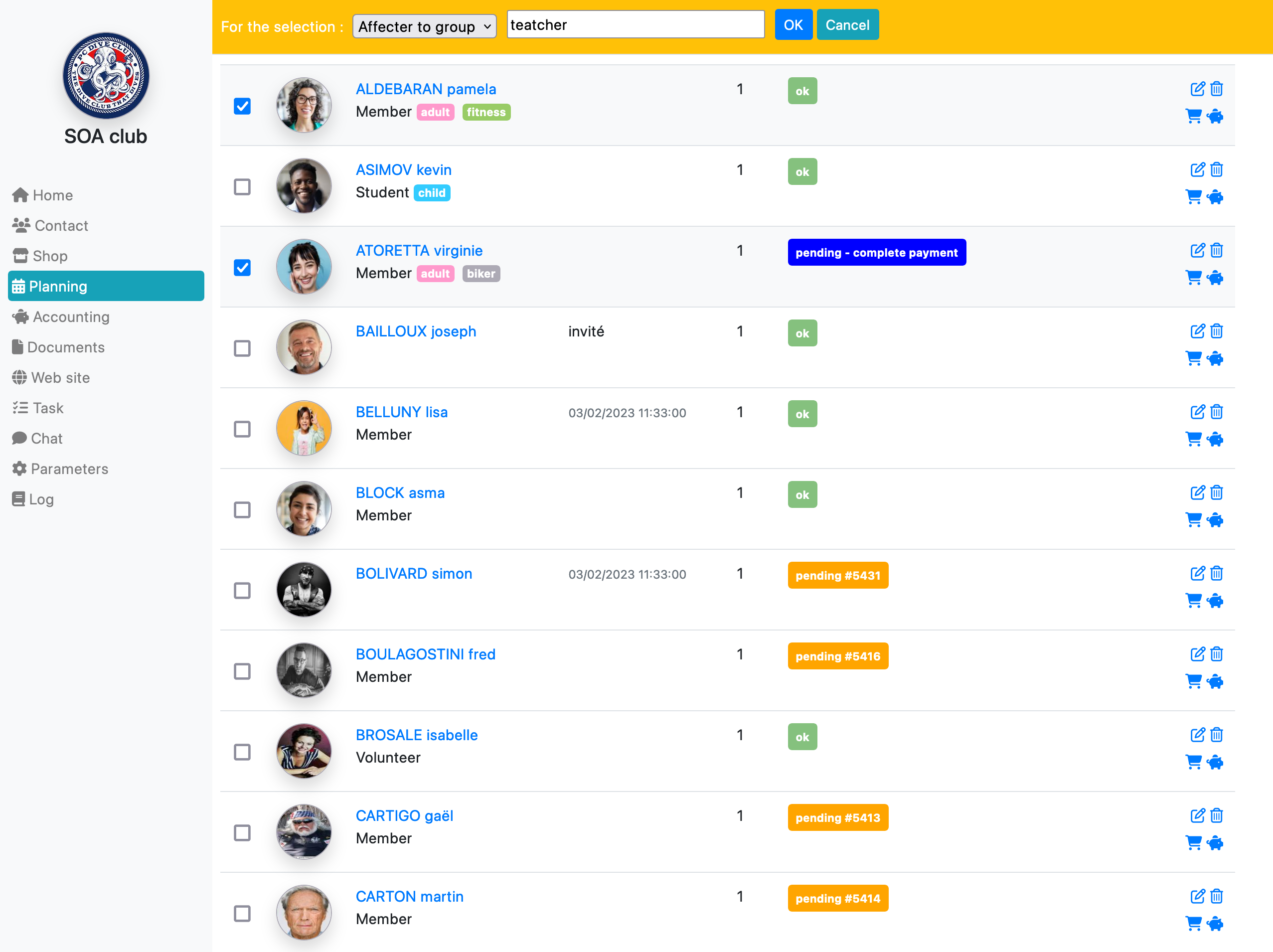
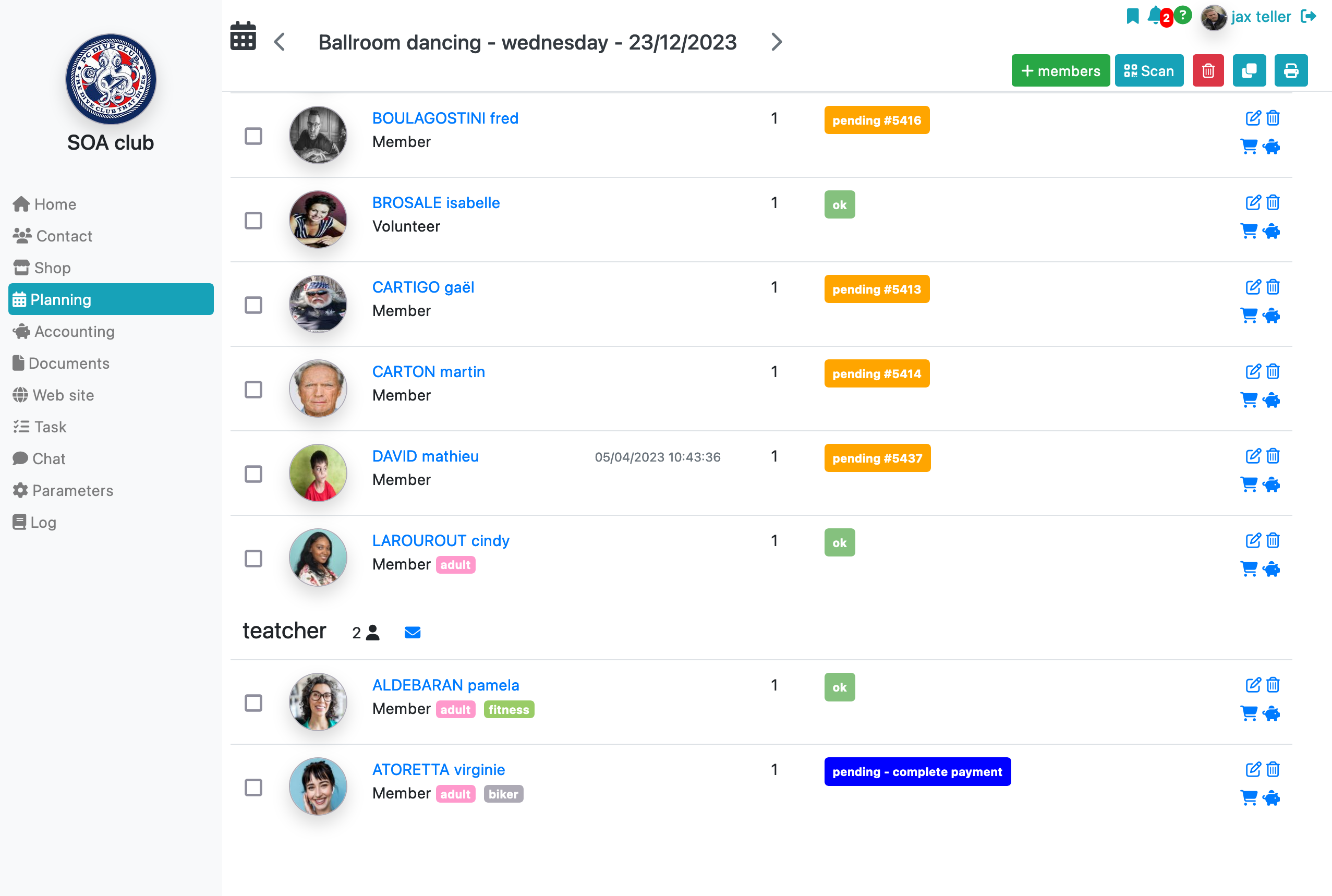
To modify a single assignment, click on the “edit” icon to the right of the participant’s line. A window will then allow you to modify the various parameters of its assignment.
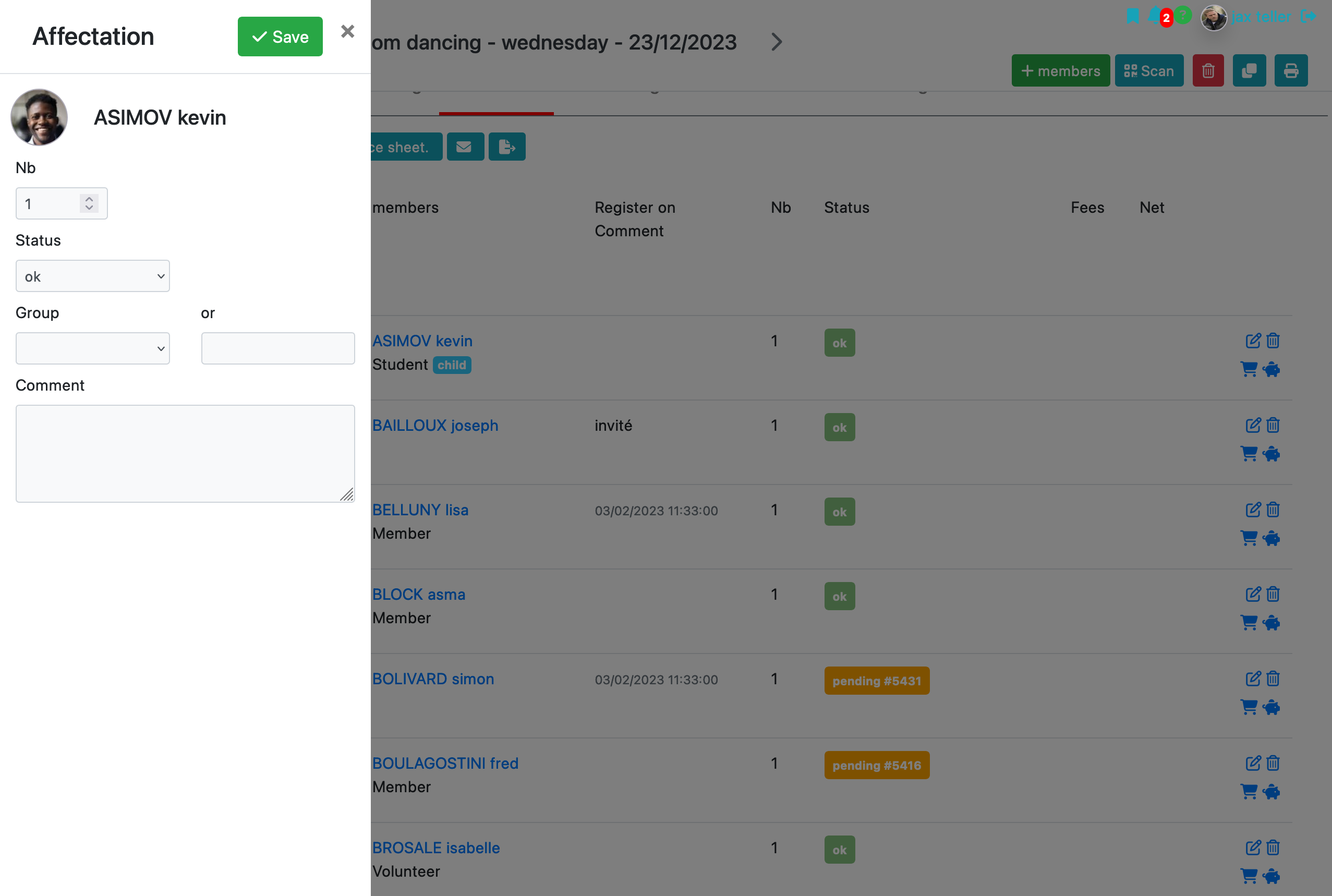
Send an email to participants
Select them in the “participants” tab and use the collective modification function located at the top of the page, choice “send an Email“.
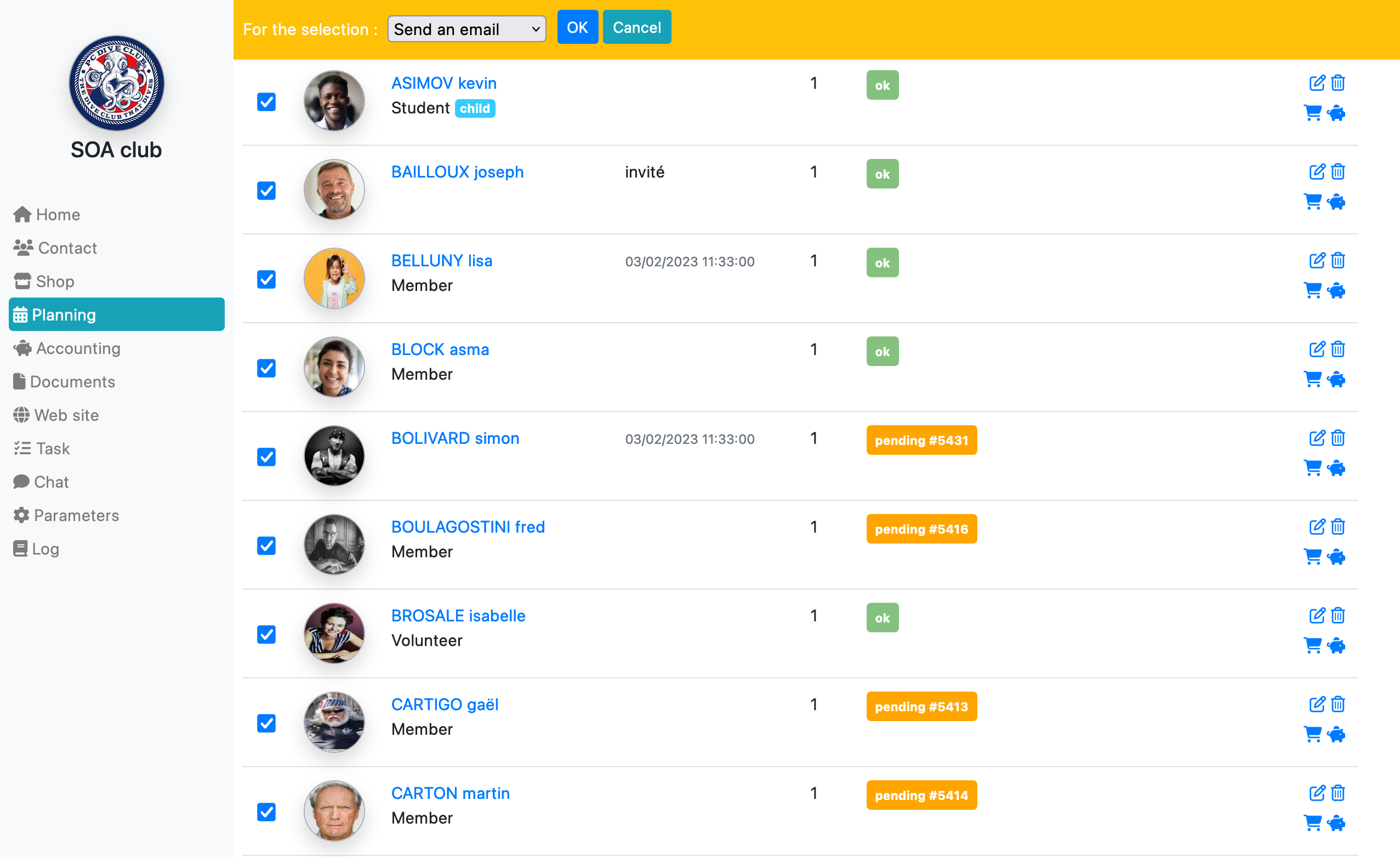
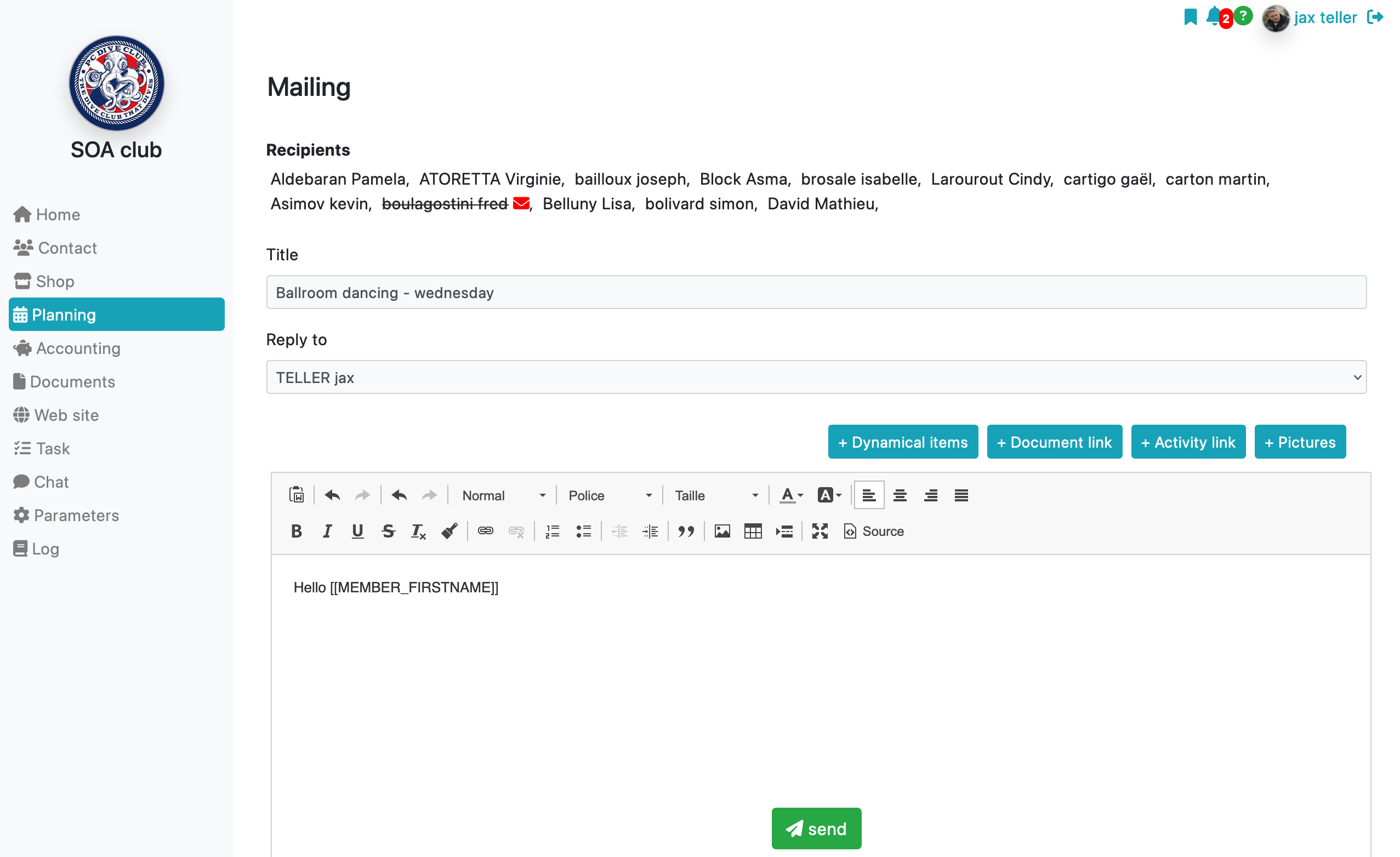
NB: you also have the option of sending an SMS to participants
To learn more about planning
