To enter a donation, the procedure is the same as for entering a payment. Click on the payment button in the member’s folder, and just check the donation box in the options.
Defining the payment as a donation will ensure that its amount does not impact the member’s balance (unlike a normal payment).
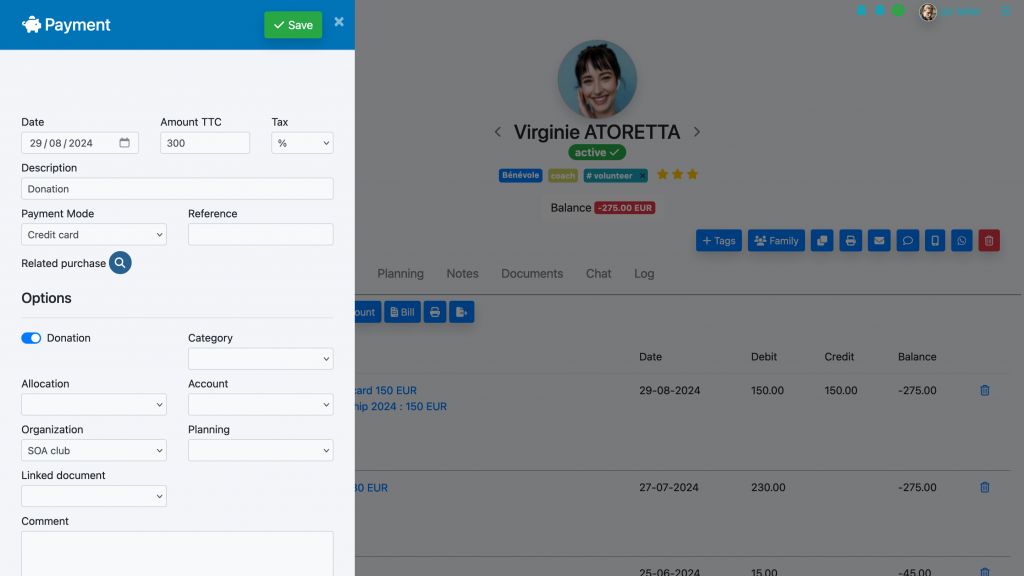
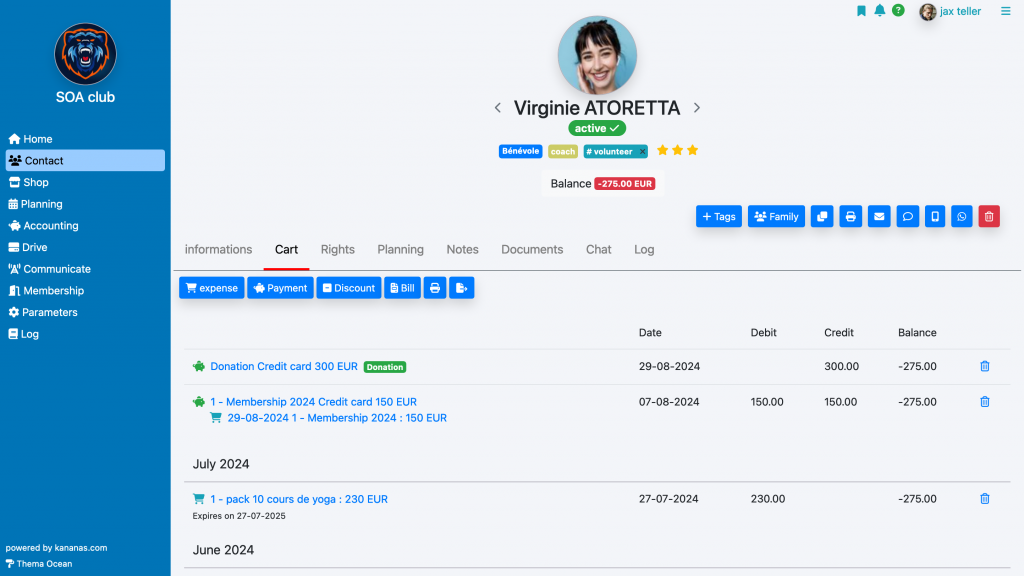
Donation Receipt
We provide you with a model of the Cerfa donation receipt in the document types.
- Select your revenues related to a donation via the finance section’s journal. To do this, use the filter at the top of the page. You have several possibilities to qualify a revenue as a donation: use a ‘don’ tag, place them in a ‘don’ category, or simply with a ‘don’ title. The filter sector will allow you to select this information.
- Check them, or use the « all » checkbox, then use the print document type function with the donation receipt document.
You can modify the donation receipt document template in documents/document templates.
Sending a donation receipt by email:
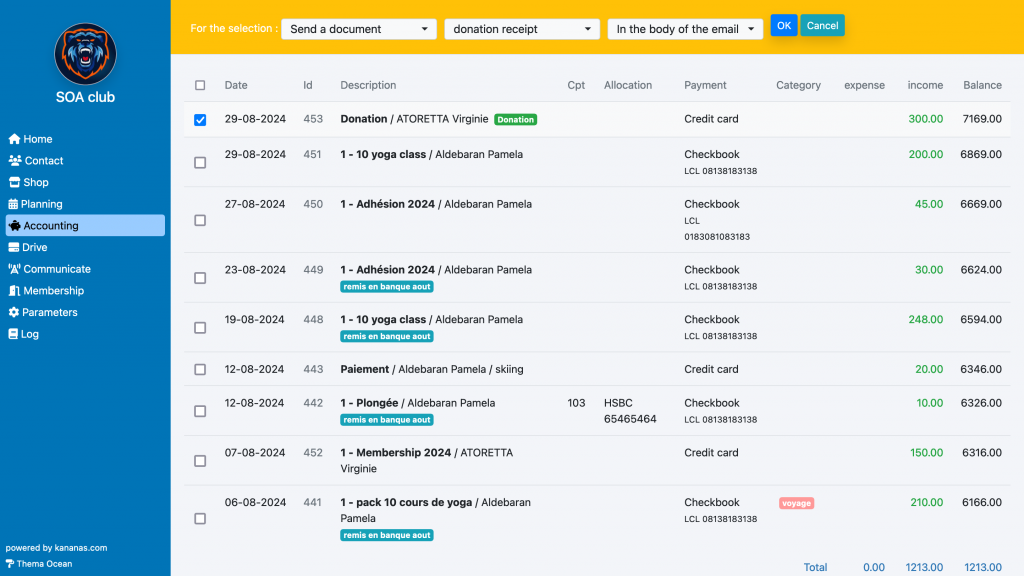
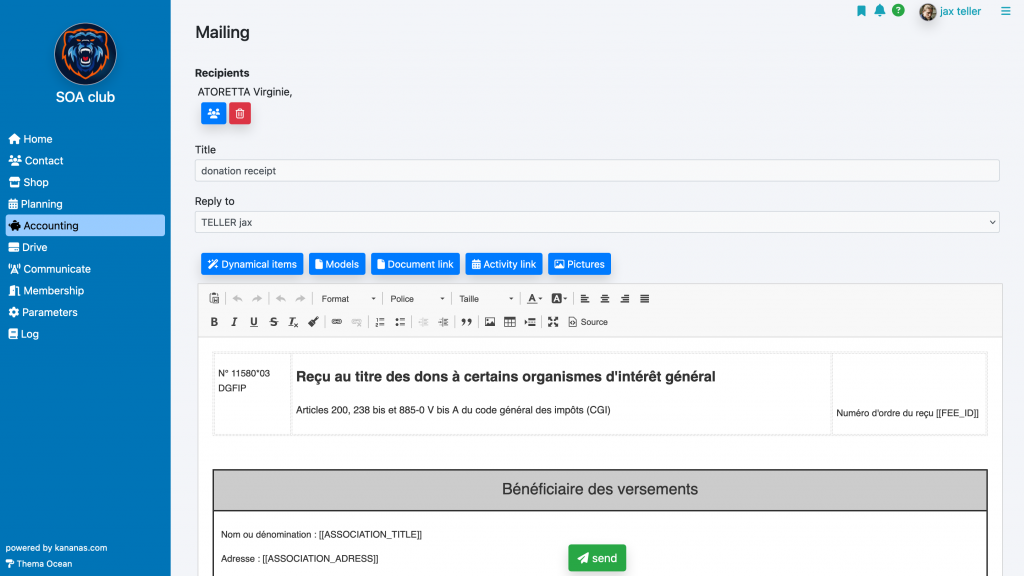
Automatic Donation Receipts
Kananas is designed to simplify your life; there is no need to send the donation receipt to your members. If, during the entry of the donation-related revenue, you fill in the linked document field with your donation receipt document, it will be automatically created in the member’s personal space.
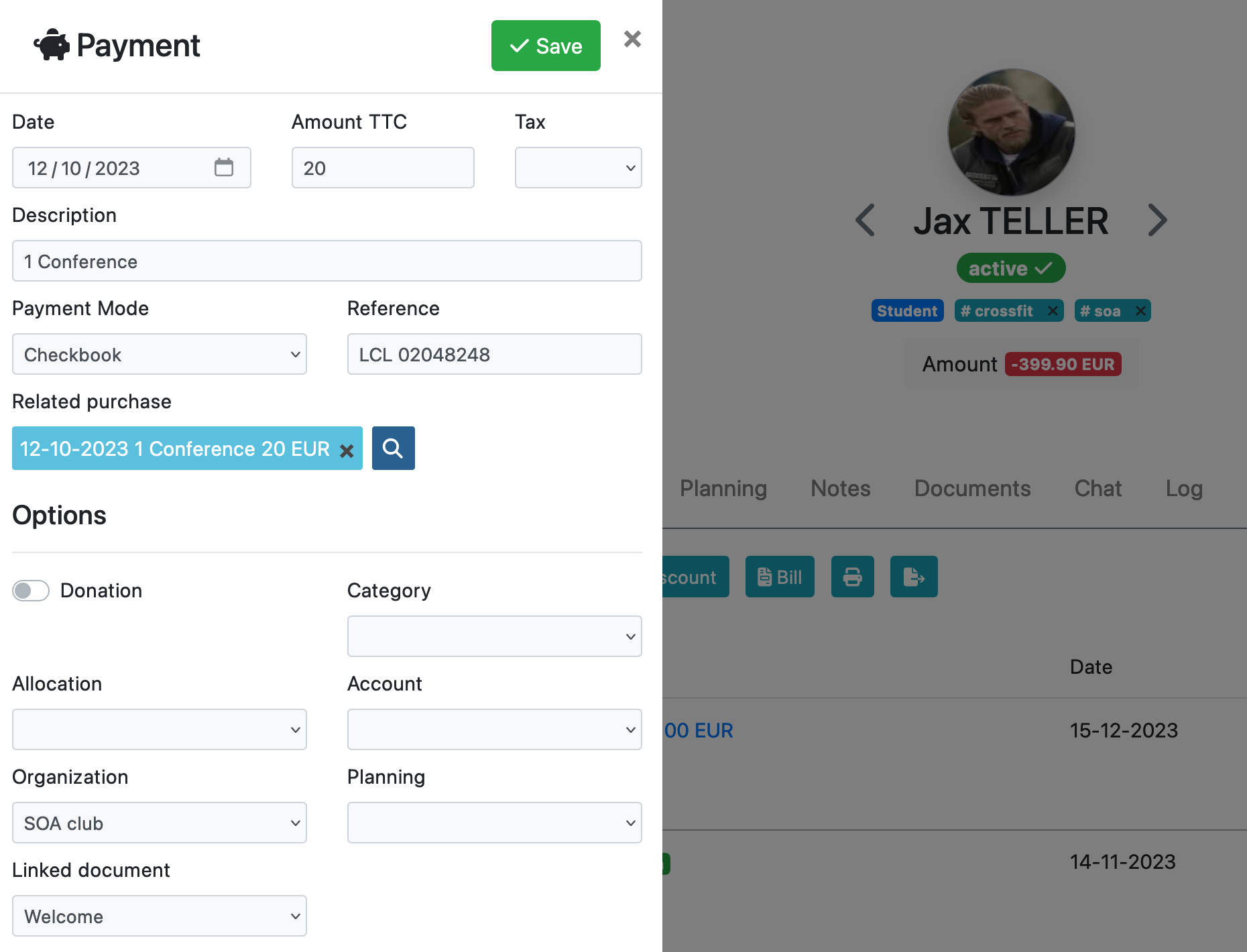
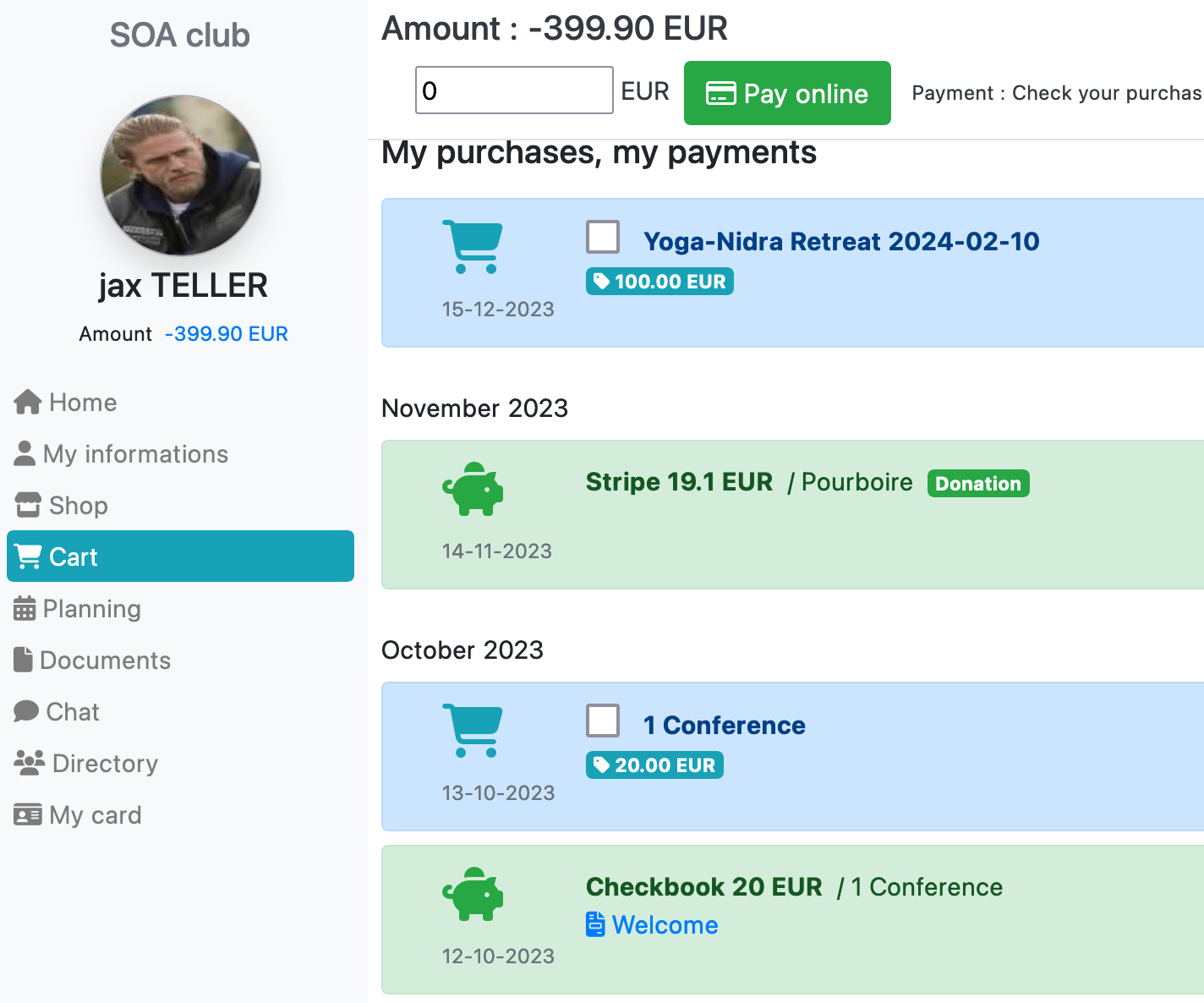
To learn more about contact management
