With Kananas CRM, you can combine information from your contact list, activities, or income/expense data with a document template.
The documents produced from this merge can be printed or sent by email. This allows you to automatically label envelopes, print labels, attendance lists, brochures, donation receipts, newsletters, and any other type of documents intended for mass mailings.
Creating the document template
These document templates can be accessed via the Communicate/Models menu.
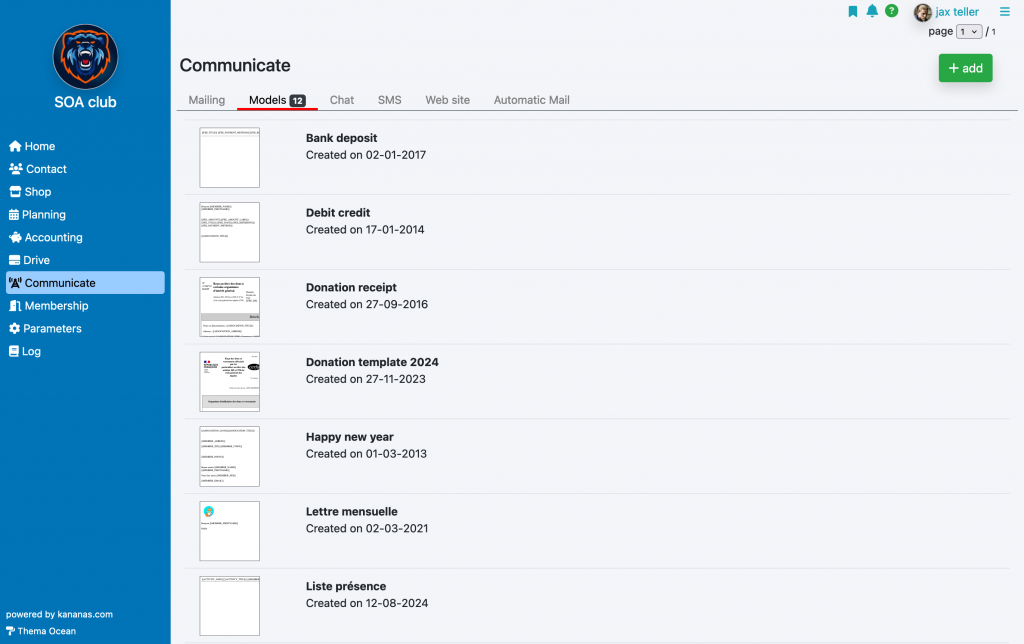
The document editor interface allows you to format it like a word processor (fonts, styles, etc.) and also insert information from your database:
- Dynamic contact fields: name, address, etc.
- Information from an activity
- Information from an income/expense entry
- Images from your Drive
These fields will be replaced during execution by their corresponding values stored in the database.
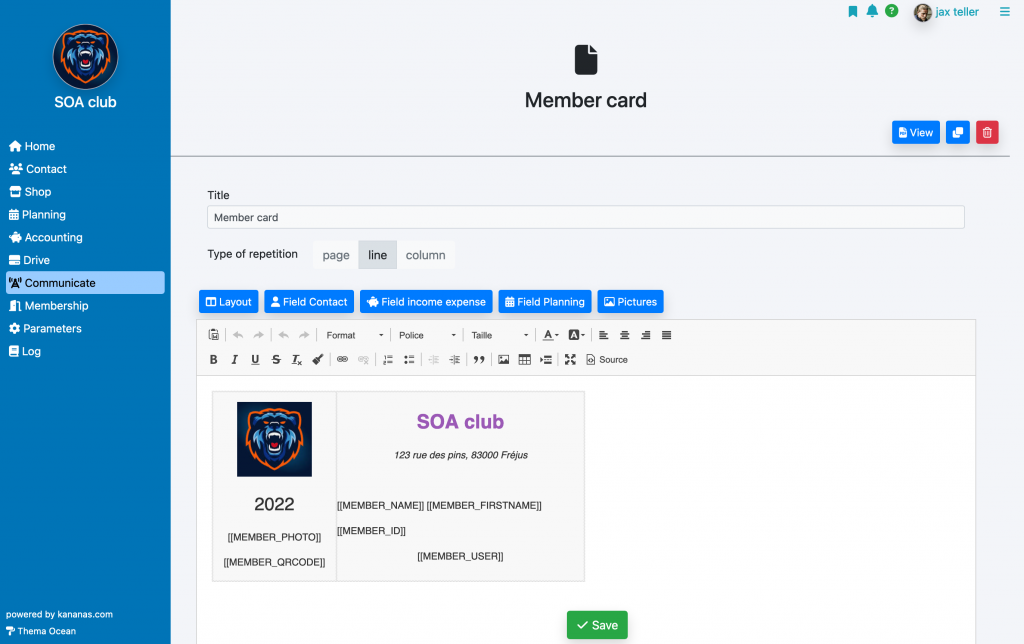
You will also find a layout assistance feature accessible via the Layout button.
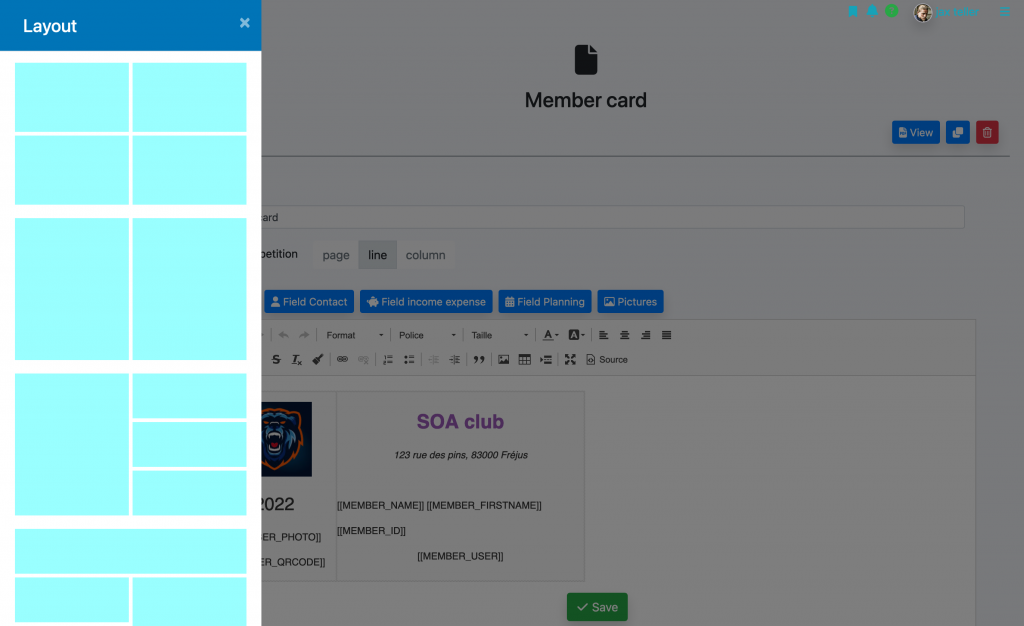
Repeating information
There are two types of documents: those that repeat per page (1 contact = 1 page) and those that repeat per line (1 contact = 1 line). The choice is made from the « repetition type » field.
Tip: To precisely align your text on the page, place it in a table and adjust the column width (right-click on the table to modify its properties).
Editing/sending the document template
In the Contacts/List menu, select contacts based on your criteria (Search button), then click on the files for which you wish to perform the mailing.
Note: There’s a checkbox at the top of the table that allows you to select all files.
If your document uses fields from income/expense entries, you must use the finance section’s journal by selecting the transactions. If it contains activity data, start from the activity list. Otherwise, use the contact list.
You can also use the document by going through the Communicate menu, see mailing.
Once the selection is made, choose « Print a template document » or « Send template document » (by email) in the collective action feature at the top of the page, select your document, then click OK.
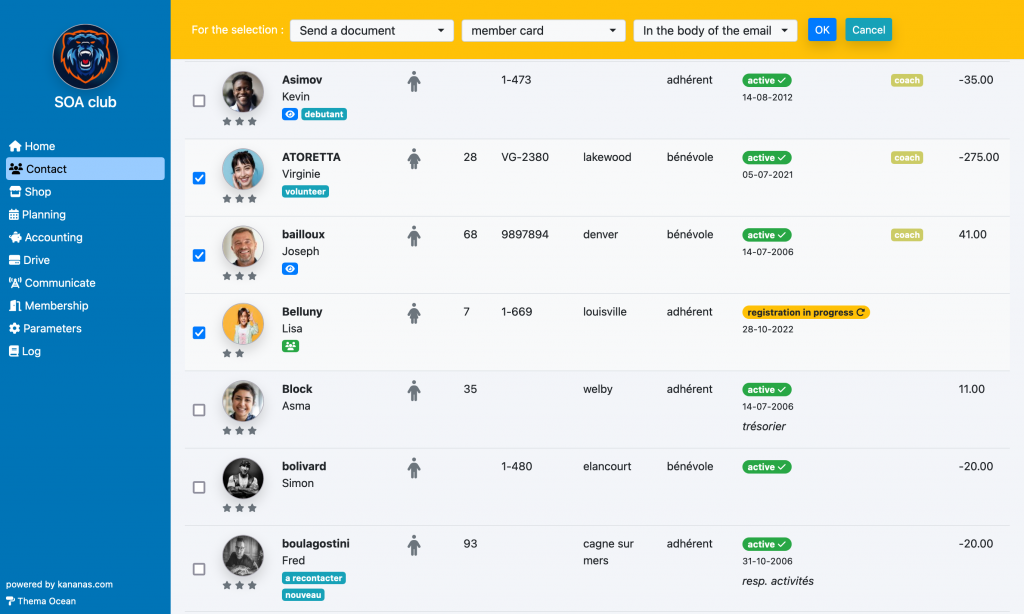
Documents based on payment data
If your document uses fields from income/expense entries, follow the same procedure as above but start from the finance journal.
With payment data, you can create check deposit slips or donation receipts, for example.
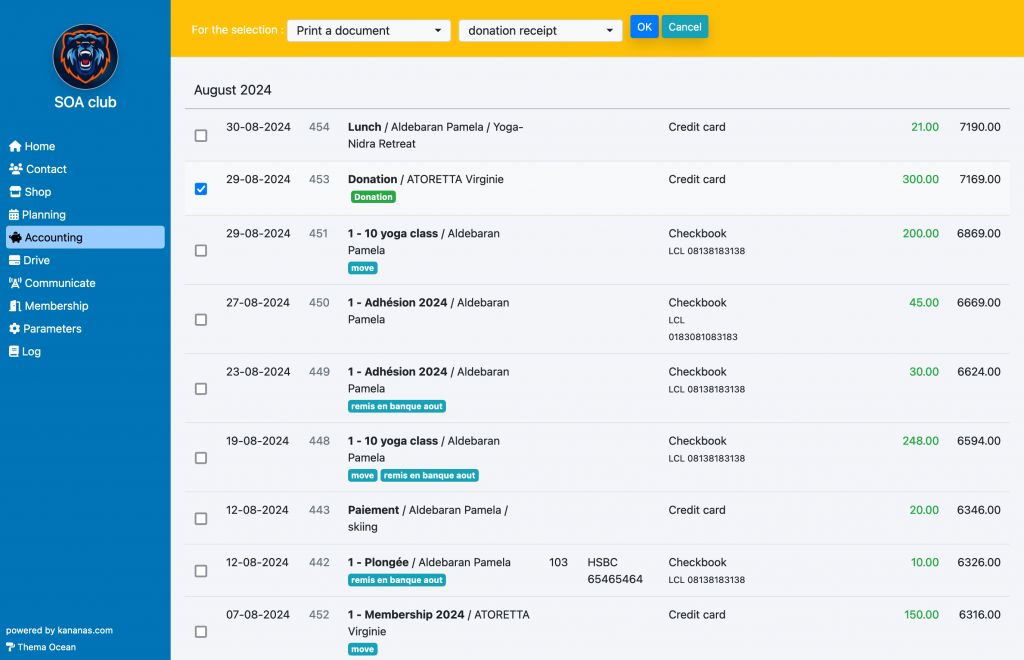
Documents based on activity data
If your document uses fields from activities/events, follow the same procedure as above but start from the activity list, under the planning/list menu.
With this data, you can create attendance lists, for example.
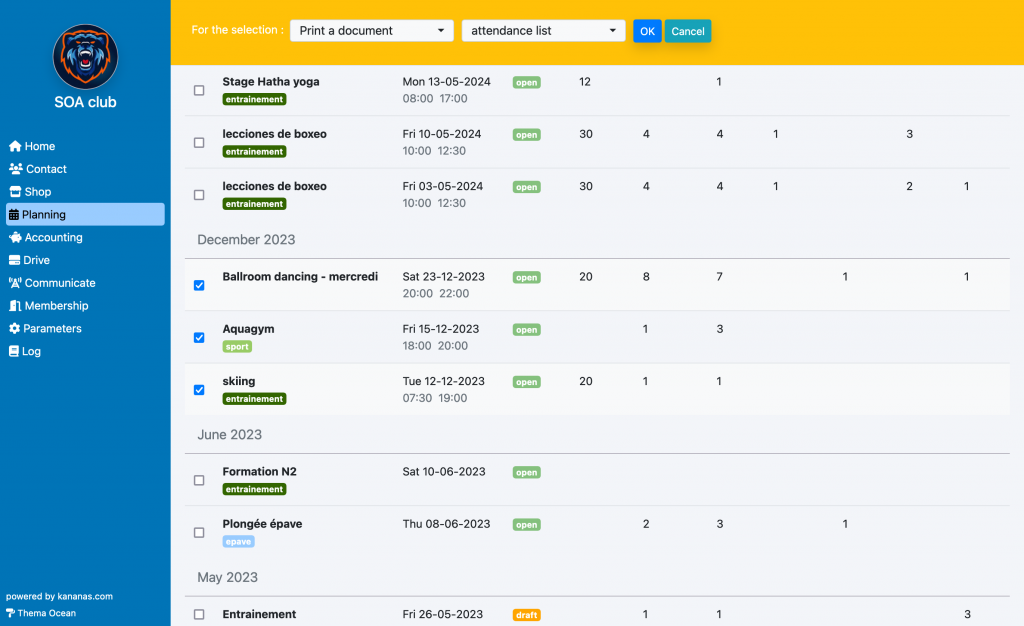
To learn more about Kananas communication features:
