What do your volunteers think of their experience, assess new projects, organize an event: there are many reasons to survey your members.
Creating a survey is child’s play with Kananas combined with Google Forms.
Instructions:
- Log in to the Google Forms page and click on “+ Create a form”.
- Give a title to your form by double-clicking on “Untitled form”. This will be very helpful for you to find your way when you have created several forms.
- Write your questions: click on “+” to add a question, choose “multiple choice” to offer answer choices. It is also possible to ask for a response
- rating from 1 to 10, for example
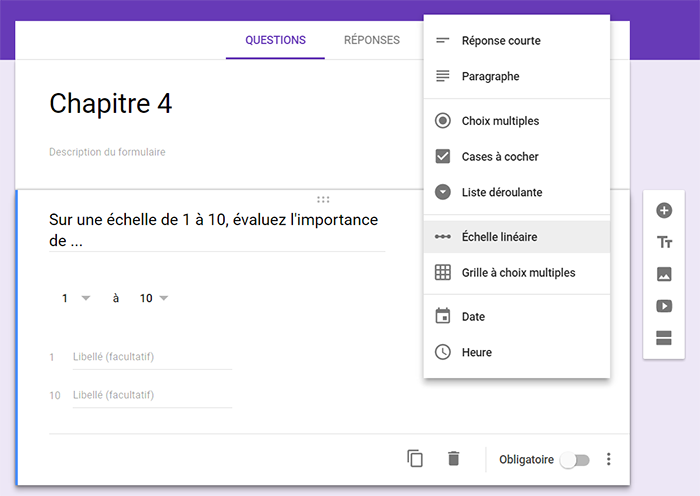
- Retrieve the survey link by clicking on the 3 dots in the upper right corner and choose “get the link”.
- In Kananas, select the recipients and send the survey link in an email.
The responses will appear in Google Forms accompanied by beautiful graphics in “Summary” mode. You can also view individual responses and delve deeper into your analysis.
Our advice:
- Test your survey before sending it. There is nothing more frustrating than realizing, once the survey is sent, that there is a missing question or important answer choices for one of the questions asked.
- Also, be careful not to choose too small a sample, otherwise, your survey will not be meaningful.
To learn more about communication
